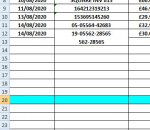ipbr21054
Well-known Member
- Joined
- Nov 16, 2010
- Messages
- 5,226
- Office Version
- 2007
- Platform
- Windows
Hi,
Can you advise please why the border around the whole cell isnt applied when i past a value please.
Can you advise please why the border around the whole cell isnt applied when i past a value please.
Rich (BB code):
Target.Interior.Color = vbGreen
Else
Target.Interior.Color = vbRed
End If
With ActiveSheet.Range("E4:E28")
.Font.Size = 11
.Font.Bold = True
.Font.Color = vbBlack
.Font.Name = "Calibri"
.HorizontalAlignment = xlCenter
.VerticalAlignment = xlCenter
Range("E4:E28").BorderAround xlContinuous, xlThin
Range("E4:E28").NumberFormat = "@"
End With
Application.ScreenUpdating = True
End Sub