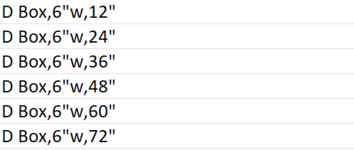Hi, I am very new to VBA. I need to modify some of the values in column D based on the text in K and the number in L.
We will use column K to determine the type of item, and use the number in L to determine which range this number falls in. It then pulls the correct item# from the master.xlsx and replaces the value in column D.
If the number in L falls in 12"-19", we will assign an item# for 12"; if it falls in 20-32, we will assign it item# for 24"; if it falls in 33"-42, we will assign the item# for 36"...etc
the excel file in the first screenshot is located on a company server, the master.xlsx is on another drive on company server (we can save this file locally if needed)
here is an example: In rows 2, 3, and 7 in screenshot 1, there are:
Any help is greatly appreciated !




We will use column K to determine the type of item, and use the number in L to determine which range this number falls in. It then pulls the correct item# from the master.xlsx and replaces the value in column D.
If the number in L falls in 12"-19", we will assign an item# for 12"; if it falls in 20-32, we will assign it item# for 24"; if it falls in 33"-42, we will assign the item# for 36"...etc
the excel file in the first screenshot is located on a company server, the master.xlsx is on another drive on company server (we can save this file locally if needed)
here is an example: In rows 2, 3, and 7 in screenshot 1, there are:
C BOX (6" WALL) with a height of 14", which is in the range of 12-19, we will need to assign cell D2 the item# F22122J from cell B36 in the master.xlsx file (screenshot 2)
|