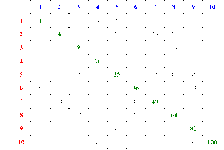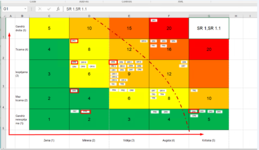Hello!
So I have this code that checks for the values in column "L" in this case it's 25. But I want to change this code so that it actually checks for the value in column "J" and "K". So for example right now if we get the value 25, it copy's the cell in column A and paste's it in different sheet in cell "G1".
What I want to accomplish is to check for the values in the column "J" and "K" and if for example both of the values are "5" then again copy the cell value in Column "A" and paste it the other sheet in "G1" because when you multiple 5*5 it's 25, but if the values are for example "J" is 5 and "K" is 4 then it's 20, so it should paste the cell value from column "A" into the other sheet in cell "F1". But again if the value in "J" is 4 and in "K" it's 5 then also 20, but now it should actually paste the value now not in "F1"but "G2" a It's like a multiplier and according to the values of these both numbers I have to put them in the correct place in the map that you can see below. I guess it will be a lot of if else statements or something, because it has to check all the possible values which are in column "J" 1-5 and in "K" also 1-5.
THIS IS THE CODE THAT I HAVE RIGHT NOW.
These are the excel sheet's where I have to take the value from and the third image is the map where the values from column "A" from the first sheet should be pasted. As you can see in cell "G1" it pasted all the cell values that had number 25 in column "L".
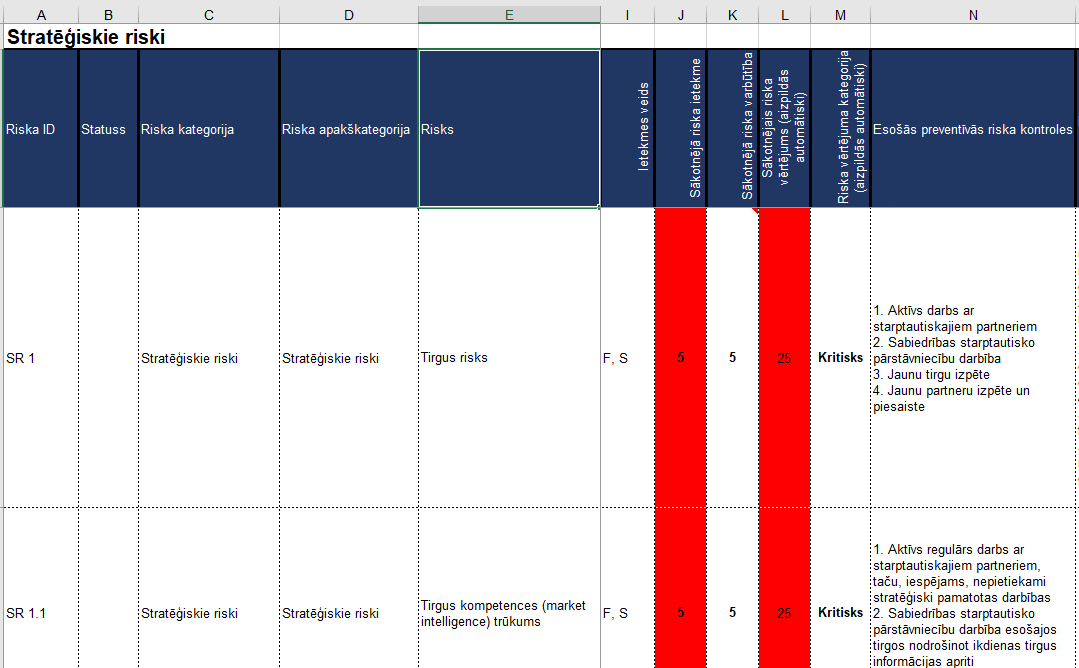
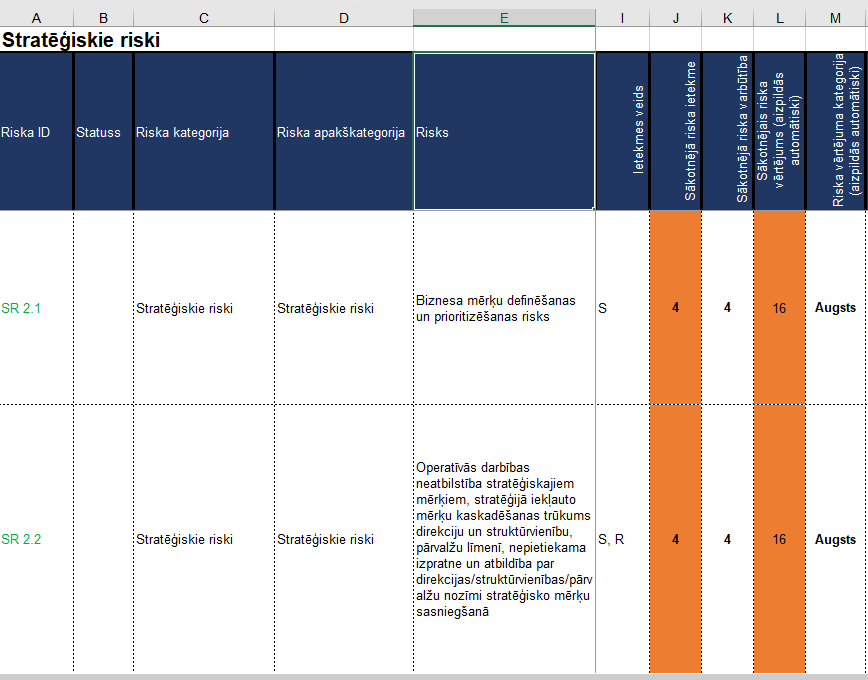
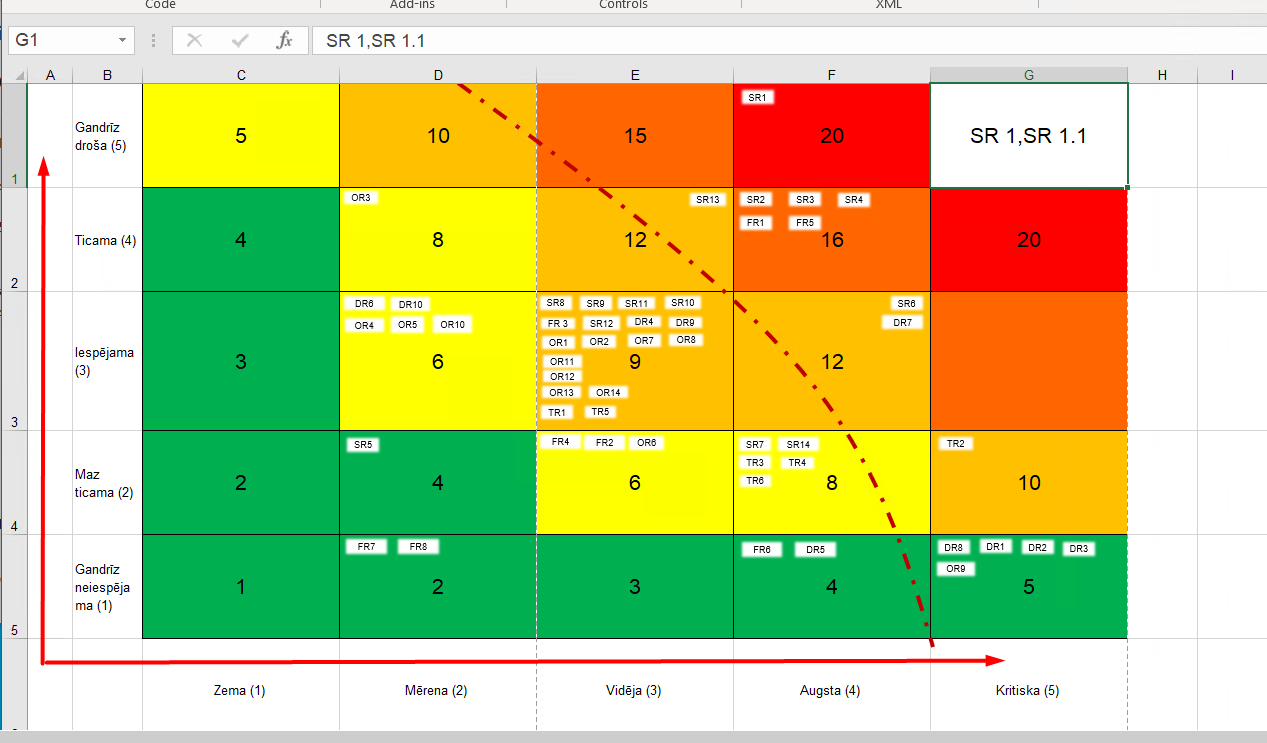
I will appreciate any help I could get. Thank you so much in advance! If there is any other questions regarding this, please - ask.
So I have this code that checks for the values in column "L" in this case it's 25. But I want to change this code so that it actually checks for the value in column "J" and "K". So for example right now if we get the value 25, it copy's the cell in column A and paste's it in different sheet in cell "G1".
What I want to accomplish is to check for the values in the column "J" and "K" and if for example both of the values are "5" then again copy the cell value in Column "A" and paste it the other sheet in "G1" because when you multiple 5*5 it's 25, but if the values are for example "J" is 5 and "K" is 4 then it's 20, so it should paste the cell value from column "A" into the other sheet in cell "F1". But again if the value in "J" is 4 and in "K" it's 5 then also 20, but now it should actually paste the value now not in "F1"but "G2" a It's like a multiplier and according to the values of these both numbers I have to put them in the correct place in the map that you can see below. I guess it will be a lot of if else statements or something, because it has to check all the possible values which are in column "J" 1-5 and in "K" also 1-5.
THIS IS THE CODE THAT I HAVE RIGHT NOW.
VBA Code:
Public Sub FindingValues()
Dim val As Integer, result As String, firstAddress As String
Dim a As Range
val = 25
Set a = Sheets("riskuregistrs").Range("L:L").Find(val, LookIn:=xlValues, Lookat:=xlWhole, MatchCase:=False)
If Not a Is Nothing Then
firstAddress = a.Address
Do
If Len(result) > 0 Then
result = result & "," & a.Offset(0, -11).Text
Else
result = a.Offset(0, -11).Text
End If
Set a = Cells.FindNext(a)
Loop While Not a Is Nothing And a.Address <> firstAddress
End If
Sheets("Riskukarte").Range("G1").Value = result
End SubThese are the excel sheet's where I have to take the value from and the third image is the map where the values from column "A" from the first sheet should be pasted. As you can see in cell "G1" it pasted all the cell values that had number 25 in column "L".
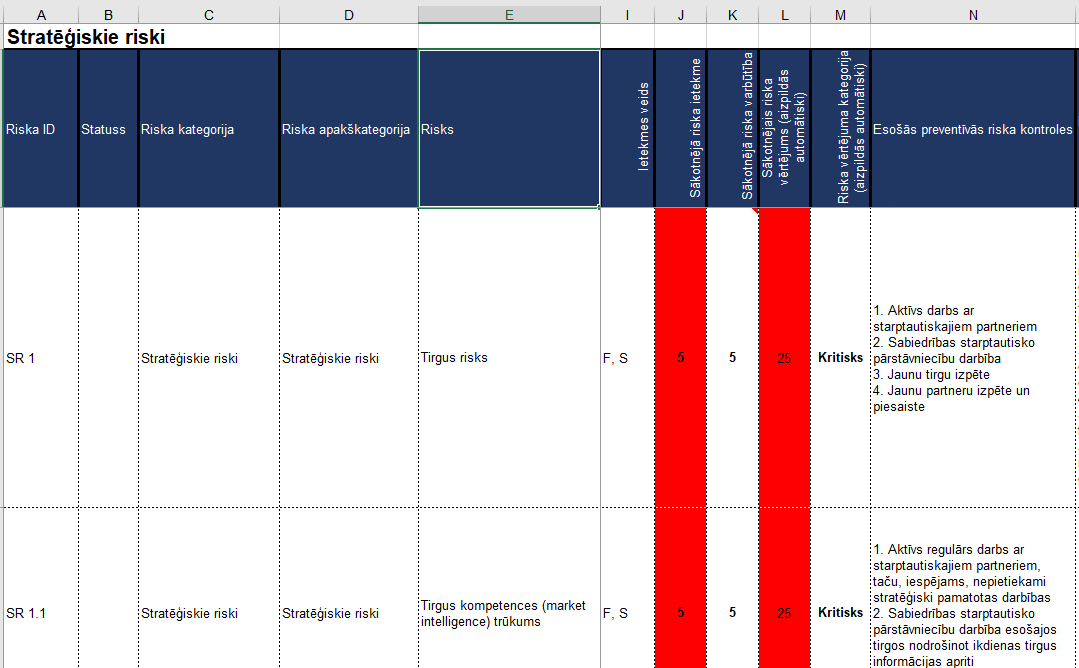
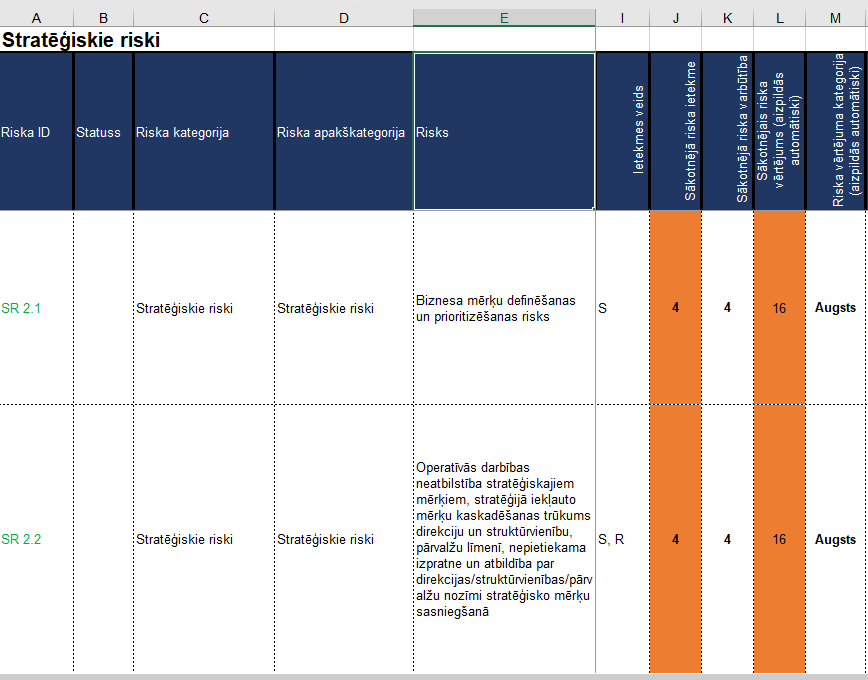
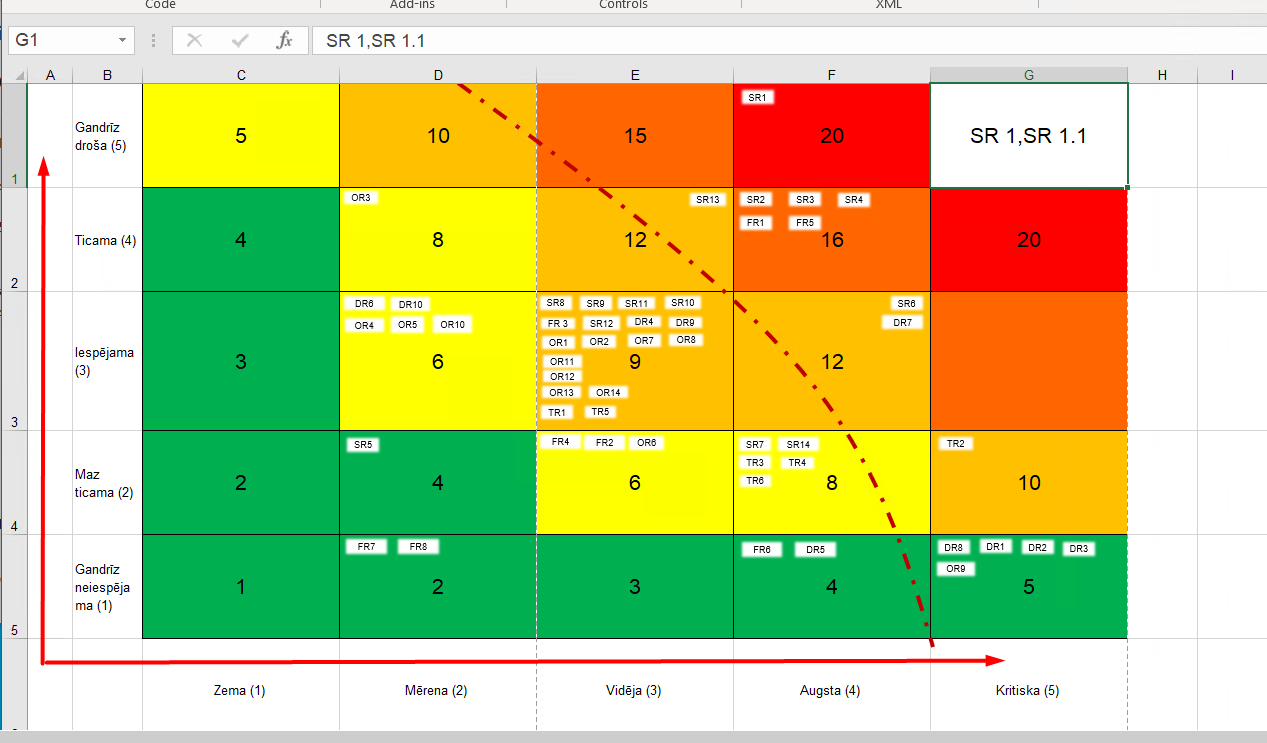
I will appreciate any help I could get. Thank you so much in advance! If there is any other questions regarding this, please - ask.