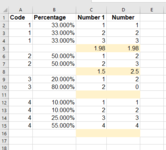Hi there,
I'm trying to add a formula into each blank row of my data set in column C. (see cell C5 on image, as an example of where the formula has populated, and cell C11 where it hasn't)
The formula in column C is a weighted sum product formula i.e. =($B3*C3)+($B4*C4)+($B5*C5), so this returns the weighted sum of the values, where B3, B4 and B5= percentage amounts
And C3, C4 and C5 are numerical values
(The sum product could also work here, I believe)
However, the issue I'm having is that each 'record' has a different number of parts, i.e. percentage amounts assigned to the record, so the calculation varies each time. E.g. Record 2 may only need to 'count' the sum product of 2 parts/ rows, whereas record 4 may have 4 parts/ rows.
I need the formula (VBA?) to insert the correct formula for each blank row all the way down. e.g. the formula on row 8 would need to be =($B6*C6)+($B7*C7) only. I could manually go down the list and amend the formulas but I have several hundred records, so just trying to consider if there is a more efficient way of doing this.
Many thanks!
I'm trying to add a formula into each blank row of my data set in column C. (see cell C5 on image, as an example of where the formula has populated, and cell C11 where it hasn't)
The formula in column C is a weighted sum product formula i.e. =($B3*C3)+($B4*C4)+($B5*C5), so this returns the weighted sum of the values, where B3, B4 and B5= percentage amounts
And C3, C4 and C5 are numerical values
(The sum product could also work here, I believe)
However, the issue I'm having is that each 'record' has a different number of parts, i.e. percentage amounts assigned to the record, so the calculation varies each time. E.g. Record 2 may only need to 'count' the sum product of 2 parts/ rows, whereas record 4 may have 4 parts/ rows.
I need the formula (VBA?) to insert the correct formula for each blank row all the way down. e.g. the formula on row 8 would need to be =($B6*C6)+($B7*C7) only. I could manually go down the list and amend the formulas but I have several hundred records, so just trying to consider if there is a more efficient way of doing this.
Many thanks!