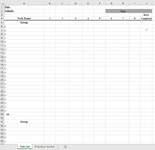Hey all! Hopefully I will find some help here.
My excel sheet tracks different task items in rows and one column is to "Mark complete" as this is a shared file.
I already created the dropdown using Data Validation with the Wingding 2 checkmark but I'd like the text in the dropdown list to read "complete" instead of "P"
I tried inserting the checkbox from the developer tab but I also couldn't get it in a fixed position within each cell in the column.
I've attached a mock task list spreadsheet if it helps. Fingers crossed!
Marked complete is column J
Task items are rows 6-70
My excel sheet tracks different task items in rows and one column is to "Mark complete" as this is a shared file.
I already created the dropdown using Data Validation with the Wingding 2 checkmark but I'd like the text in the dropdown list to read "complete" instead of "P"
I tried inserting the checkbox from the developer tab but I also couldn't get it in a fixed position within each cell in the column.
I've attached a mock task list spreadsheet if it helps. Fingers crossed!
Marked complete is column J
Task items are rows 6-70