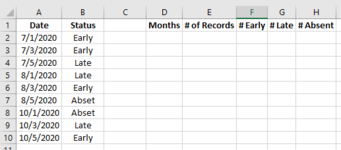Hello All,
I am new to VBA and have run into a roadblock that I need help with. I normally generate an Excel report that generates a column of dates and attendance status (see below Columns A and B). What I need to accomplish is to write a VBA code that:
1. Loop through column A and find the number of different months and list them in column D. In the below example, it would be 3 different months so cells D2, D3, D4 would have July, August, and October respectively
2. For each month, find the number of records. In the below example, it would be 3 for each month so cells E2, E3, E4 would have 3, 3, and 3 respectively
3. For each month, find the number Early, Late, Absent records and list them in columns F, G, and H respectively.

Thank you for your help in advance.
Travis.
I am new to VBA and have run into a roadblock that I need help with. I normally generate an Excel report that generates a column of dates and attendance status (see below Columns A and B). What I need to accomplish is to write a VBA code that:
1. Loop through column A and find the number of different months and list them in column D. In the below example, it would be 3 different months so cells D2, D3, D4 would have July, August, and October respectively
2. For each month, find the number of records. In the below example, it would be 3 for each month so cells E2, E3, E4 would have 3, 3, and 3 respectively
3. For each month, find the number Early, Late, Absent records and list them in columns F, G, and H respectively.
Thank you for your help in advance.
Travis.