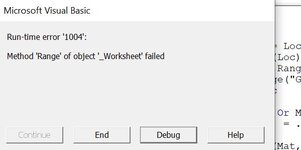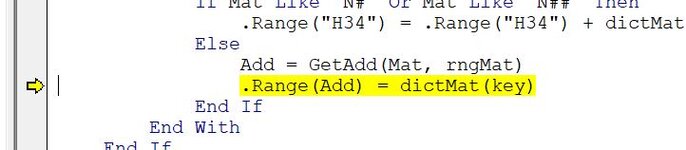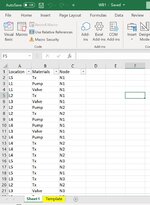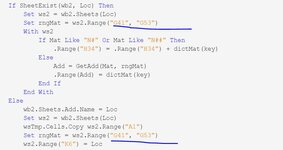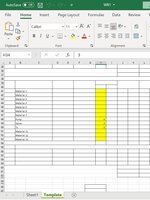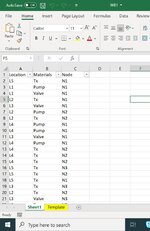Hi guys,
I badly need a help.
Can somebody help me create a code to count the quantity of different data from one workbook (WB1) and bring that quantity to another workbook (WB2) with multiple sheets.
WB1 with one worksheet (WS1)
In Column A, it contains locations "L1", "L2", "L3", "L4" and so on....
In Column B, it contains information such as "pump", "valve", "tx" and so on...
In Column C, it contains information such as N1, N2 and N3.
WB2:
Planning to create a template where the following data will get populated and create a code to automatically create multiple sheets with locations "L1", "L2"... as its worksheet names.
WS1 "L1":
Pump - how many?
Valve - how many?
Tx - ho many?
Nx - how many? (In L1, there can be N1, N2 and N3 so I need to get qty "3". In L2, if N1, N2 are present, I need to get qty "2".
Same data need to be populated to WS2 "L2", WS3 "L3"
Any workaround on this?
Help, pleaseeeee.
Thank you very much in advance.
I badly need a help.
Can somebody help me create a code to count the quantity of different data from one workbook (WB1) and bring that quantity to another workbook (WB2) with multiple sheets.
WB1 with one worksheet (WS1)
In Column A, it contains locations "L1", "L2", "L3", "L4" and so on....
In Column B, it contains information such as "pump", "valve", "tx" and so on...
In Column C, it contains information such as N1, N2 and N3.
WB2:
Planning to create a template where the following data will get populated and create a code to automatically create multiple sheets with locations "L1", "L2"... as its worksheet names.
WS1 "L1":
Pump - how many?
Valve - how many?
Tx - ho many?
Nx - how many? (In L1, there can be N1, N2 and N3 so I need to get qty "3". In L2, if N1, N2 are present, I need to get qty "2".
Same data need to be populated to WS2 "L2", WS3 "L3"
Any workaround on this?
Help, pleaseeeee.
Thank you very much in advance.