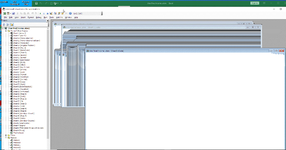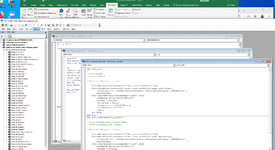I was unable to find someone with the same issue that has a answer so I am posting it here in case it happens to anyone else.
It appears something happen to a saved excel file because when I open the file the VBA code has vanished I open to the vb window and I can see all my modules listed. However when I try to click on any module or worksheet to see the code all that comes up is an empty white box (no code). See attached 'VBA gone image of what I mean.
I will continue to try and find a solution, just wondering if this has happened to anyone else?
The weird thing is if I copy the same file to another machine the code in this same file reappears and works fine ??? but on the other hand if I try and save the file when it is in VBA blank state I get a message Removed one or more invalid formulas. see Error message Image, the formulae it removes are a Stock market addin from Gaiersoftware (Gaier Software - Excel Quotes Add-In) which has worked fine for many years.
Frustrating as I am not an experienced coder at all, the code I have rejigged from websites but all the code does is copy 1 column numbers to an history sheet where it adds the column of figures as values to the next blank column. Also why the formulae issue after that it has worked for Years
Any clues to this bug Excel Version 2019 -Thanks

Thanks!
It appears something happen to a saved excel file because when I open the file the VBA code has vanished I open to the vb window and I can see all my modules listed. However when I try to click on any module or worksheet to see the code all that comes up is an empty white box (no code). See attached 'VBA gone image of what I mean.
I will continue to try and find a solution, just wondering if this has happened to anyone else?
The weird thing is if I copy the same file to another machine the code in this same file reappears and works fine ??? but on the other hand if I try and save the file when it is in VBA blank state I get a message Removed one or more invalid formulas. see Error message Image, the formulae it removes are a Stock market addin from Gaiersoftware (Gaier Software - Excel Quotes Add-In) which has worked fine for many years.
Frustrating as I am not an experienced coder at all, the code I have rejigged from websites but all the code does is copy 1 column numbers to an history sheet where it adds the column of figures as values to the next blank column. Also why the formulae issue after that it has worked for Years
Any clues to this bug Excel Version 2019 -Thanks
Thanks!