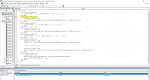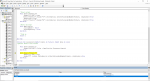Hello all,
this is my first attempt at VBA, I have some basic experience with Matlab and little programming experience, so please bear with me if I fail to use the proper terms.
I want to automate a series of operations on several sheets in the same workbook.
Can you tell me what my code should look like, or give me a hint on where to start?
The ...operations? commands?, which need to be executed are the following, in this order. I'm describing the operations I do by hand:
*start*
I hope this is clear enough for someone to tell me if this is possible and what educational material I should be studying to learn to write this.
Cheers and many thanks,
Matt
this is my first attempt at VBA, I have some basic experience with Matlab and little programming experience, so please bear with me if I fail to use the proper terms.
I want to automate a series of operations on several sheets in the same workbook.
Can you tell me what my code should look like, or give me a hint on where to start?
The ...operations? commands?, which need to be executed are the following, in this order. I'm describing the operations I do by hand:
*start*
- Set the values in Sheet 1:
- Cell A1=100
- Cell A2=0
- In Sheet 2, copy the cells in the range A1:C10
- In Sheet 2, paste special the values+number format and skip blanks to D1
*end of first iteration*
- Set the values in Sheet 1:
- Cell A1=0
- Cell A2=100
- Repeat 2.
- In Sheet 2, paste special the values+number format and skip blanks in D2
*end of second iteration*
- Set the values in Sheet 1:
- Cell A1=0
- Cell A2=0
- Repeat 2.
- In Sheet 2, paste special the values+number format and skip blanks in D3
*end of third iteration*
- In Sheet 2, copy the cells in the range D1:F10
- In Sheet 3, paste special the values+number format and skip blanks in A1
I hope this is clear enough for someone to tell me if this is possible and what educational material I should be studying to learn to write this.
Cheers and many thanks,
Matt