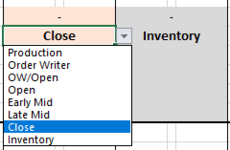landloched
New Member
- Joined
- Dec 16, 2021
- Messages
- 4
- Office Version
- 365
- Platform
- Windows
Hello all,
Been trying to figure this out for awhile.
Conditional Formatting is no use, since I want to copy and paste this formatting to several hundred cells, and I would have to go in and edit each individual condition for each individual cell in each individual range.
It baffles me how it doesn't change the reference when trying to paste it like every other formula for excel.
So I have a range of cells that need to change color whenever one of those cells(a predetermined cell) has a certain value.
This is a schedule by day by person

The issue is each range of cells has to have 8 different conditions. If d7=close then "this color" but if d7=open then "that color". Then repeat all 8 formulas for Tuesday i.e. if g7=close then.... and so on until Sunday. And then repeat again for the next employee.
I'm new to VBA and don't now the syntax to write this. Please help!
Been trying to figure this out for awhile.
Conditional Formatting is no use, since I want to copy and paste this formatting to several hundred cells, and I would have to go in and edit each individual condition for each individual cell in each individual range.
It baffles me how it doesn't change the reference when trying to paste it like every other formula for excel.
So I have a range of cells that need to change color whenever one of those cells(a predetermined cell) has a certain value.
This is a schedule by day by person
The issue is each range of cells has to have 8 different conditions. If d7=close then "this color" but if d7=open then "that color". Then repeat all 8 formulas for Tuesday i.e. if g7=close then.... and so on until Sunday. And then repeat again for the next employee.
I'm new to VBA and don't now the syntax to write this. Please help!