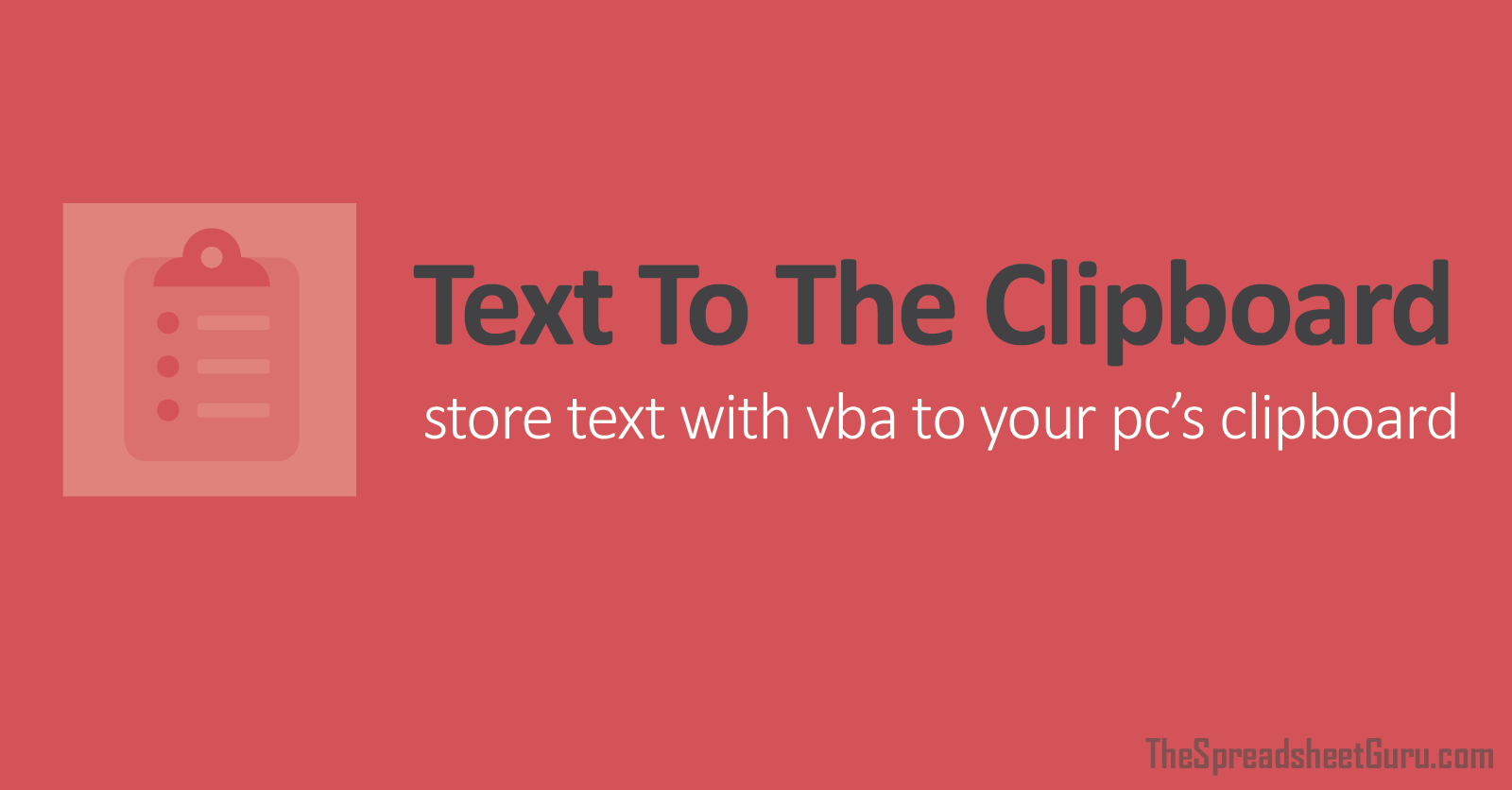ChrisMcIntyre
New Member
- Joined
- Jan 6, 2022
- Messages
- 37
- Office Version
- 365
- 2016
- Platform
- Windows
Hi there!
I have a worksheet that needs to include two "copy" buttons that trigger macros to copy the text in the adjacent cells.
Issue #1
J2 has this formula =CONCATENATE(J1,TEXT(K1,"hhmmss")) that displays just nicely the text I need

but when I copy the cell I have a huge gap/space appear after the text, is there anyway to remove that so when I paste it's just the text?
Here's how it looks when I paste into Notepad, I've highlighted so you can see the entire pasted info

This is my super basic code so far...
Sub COPYPLANNUMBER()
Range("J2").Select
Selection.Copy
End Sub
Issue #2
H3 has this formula =AONG!E2 (just references some text on another sheet).

When my macro copies the cell I again have a huge gap/space appear after the text, is there anyway to remove that so when I paste it's just the text?
Here's how it looks when I paste into Notepad, I've highlighted so you can see the entire pasted info

The super basic code so far...
Sub COPYORDERNAME()
Range("H3").Select
Selection.Copy
End Sub
I have a worksheet that needs to include two "copy" buttons that trigger macros to copy the text in the adjacent cells.
Issue #1
J2 has this formula =CONCATENATE(J1,TEXT(K1,"hhmmss")) that displays just nicely the text I need
but when I copy the cell I have a huge gap/space appear after the text, is there anyway to remove that so when I paste it's just the text?
Here's how it looks when I paste into Notepad, I've highlighted so you can see the entire pasted info
This is my super basic code so far...
Sub COPYPLANNUMBER()
Range("J2").Select
Selection.Copy
End Sub
Issue #2
H3 has this formula =AONG!E2 (just references some text on another sheet).
When my macro copies the cell I again have a huge gap/space appear after the text, is there anyway to remove that so when I paste it's just the text?
Here's how it looks when I paste into Notepad, I've highlighted so you can see the entire pasted info
The super basic code so far...
Sub COPYORDERNAME()
Range("H3").Select
Selection.Copy
End Sub