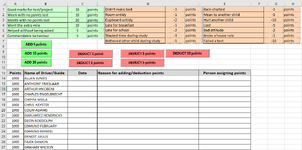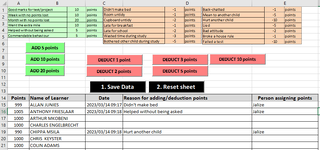Hello
Every day, the children in a school hostel lose or gain points, based on their behaviour. I have a worksheet with command buttons that add or deduct points from each child's total, along with a date-stamp when it happens. The sheet can be used several times a day. Every time when it is used, I want to record the number of points added or deducted per child, the reason for losing or gaining those points, the person who added/deducted and the date stamp.
I want to avoid multiple tabs and actions. The users are not very literate in Excel and it must be quick and easy to assign points.
Is it possible to have one data table that updates every time the sheet is used?
My thinking is:
1) Use the sheet buttons to add or deduct points and capture the reasons in column D
2) Use a command button to ADD the data to the data table on a different sheet (person; number of points gained/lost; date-stamp and reasons)
3) Use a command button to RESET the sheet to clear it of all data, except the running total
The data table will probably be huge, because it will contain data for 114 children on 365 days, with numerous entries per day. Can this be done in a practical, user-friendly manner that will allow me to give parents feedback on why their children lost or gained points? If so, how must I approach it from a VBA perspective?
This is my VBA button code:
Private Sub CommandButton1_Click()
Dim Points As Integer
'check that selection is a single cell in column A and that B contains a name
'otherwise ignore
If Selection.Cells.Count > 1 Then Exit Sub
If Not Selection.Column = 1 Then Exit Sub
If Not Selection.Offset(0, 1) > "" Then Exit Sub
'add / deduct points
Selection = Selection + 5
'put date in column C
Selection.Offset(0, 2) = Now()
End Sub
Please help!
Every day, the children in a school hostel lose or gain points, based on their behaviour. I have a worksheet with command buttons that add or deduct points from each child's total, along with a date-stamp when it happens. The sheet can be used several times a day. Every time when it is used, I want to record the number of points added or deducted per child, the reason for losing or gaining those points, the person who added/deducted and the date stamp.
I want to avoid multiple tabs and actions. The users are not very literate in Excel and it must be quick and easy to assign points.
Is it possible to have one data table that updates every time the sheet is used?
My thinking is:
1) Use the sheet buttons to add or deduct points and capture the reasons in column D
2) Use a command button to ADD the data to the data table on a different sheet (person; number of points gained/lost; date-stamp and reasons)
3) Use a command button to RESET the sheet to clear it of all data, except the running total
The data table will probably be huge, because it will contain data for 114 children on 365 days, with numerous entries per day. Can this be done in a practical, user-friendly manner that will allow me to give parents feedback on why their children lost or gained points? If so, how must I approach it from a VBA perspective?
This is my VBA button code:
Private Sub CommandButton1_Click()
Dim Points As Integer
'check that selection is a single cell in column A and that B contains a name
'otherwise ignore
If Selection.Cells.Count > 1 Then Exit Sub
If Not Selection.Column = 1 Then Exit Sub
If Not Selection.Offset(0, 1) > "" Then Exit Sub
'add / deduct points
Selection = Selection + 5
'put date in column C
Selection.Offset(0, 2) = Now()
End Sub
Please help!