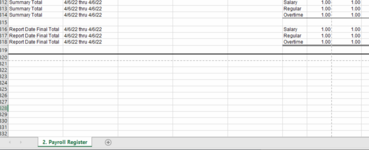Hello,
Is it possible to delete the last 7 rows of a closed workbook. The workbook and worksheet name would always be the same. The number of rows will change. The workbook is a data file that is downloaded and replaced weekly. Therefore, the row numbers would always change, BUT the last 7 rows would always display the grand totals of the worksheet.
I would like to know if it is possible to create a VBA to delete the last 7 rows while keeping the data workbook closed. Therefore when we download the data file we don't have to open it every time to modify, we would just overwrite the last file and run the code from my master workbook.
Thank you,
your help is greatly appreciated.
Please see attachment
Is it possible to delete the last 7 rows of a closed workbook. The workbook and worksheet name would always be the same. The number of rows will change. The workbook is a data file that is downloaded and replaced weekly. Therefore, the row numbers would always change, BUT the last 7 rows would always display the grand totals of the worksheet.
I would like to know if it is possible to create a VBA to delete the last 7 rows while keeping the data workbook closed. Therefore when we download the data file we don't have to open it every time to modify, we would just overwrite the last file and run the code from my master workbook.
Thank you,
your help is greatly appreciated.
Please see attachment