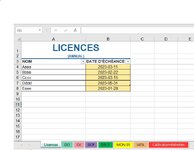Good day everyone,
I’m looking for some assistance building a macro that would trigger a Dialog Box when TODAY’s date is 90 days shy (before) of the expiry date, then 45, and finally the day of. Also, I would like to highlight the row of that date with a specific color depending how close it is from the expiry date. Finally, the macro would apply to the entire workbook and not only on the active sheet.
At 90 days before expiry:
The day of the expiry: Same as above except for the highlighted color, which would be red.
The name and expiry date of the 6 first worksheets are written in column A and B respectively.
The name and expiry date of the 7th worksheet sheet are written in column A and C respectively.
The name and expiry date of the 8th worksheet sheet are written in column A and D respectively.
My department prohibits any downloads on the computer, hence I’m unable to use Xl2BB. I’ve attached a picture of the workbook instead.
I only took 1 year of VBA in high school many years ago. In order to better myself I wouldn’t mind if you could provide some explication with the code.
Thank you very much for your assistance on this matter.
I’m looking for some assistance building a macro that would trigger a Dialog Box when TODAY’s date is 90 days shy (before) of the expiry date, then 45, and finally the day of. Also, I would like to highlight the row of that date with a specific color depending how close it is from the expiry date. Finally, the macro would apply to the entire workbook and not only on the active sheet.
At 90 days before expiry:
- A dialog box with the name of the worksheet as the title (with an “OK” button).
- As for the text of the dialog box I would like to have the text of Column A for that respective date.
- At the same time, I would like to be able to highlight the row yellow for that specific date.
The day of the expiry: Same as above except for the highlighted color, which would be red.
The name and expiry date of the 6 first worksheets are written in column A and B respectively.
The name and expiry date of the 7th worksheet sheet are written in column A and C respectively.
The name and expiry date of the 8th worksheet sheet are written in column A and D respectively.
My department prohibits any downloads on the computer, hence I’m unable to use Xl2BB. I’ve attached a picture of the workbook instead.
I only took 1 year of VBA in high school many years ago. In order to better myself I wouldn’t mind if you could provide some explication with the code.
Thank you very much for your assistance on this matter.