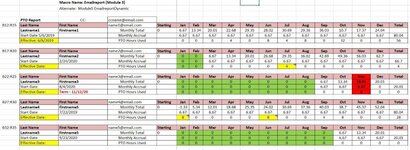I need some help with the macro below that I want to use to send each employee their PTO report (range of cells on sheet) - see attached image. I have the macro below which enables me to send the first report - cells B12:R15 to the email name in cell D12 but now want to modify it to send their individual reports to each of them. I played around with it in the second script shown below but am stuck on how to apply this to a variable range of reports to email to each employee. The number of reports on a sheet varies over time...to add to the fun 
Need some of assistance from you all with expert VB skills ...I'm a newbie at VB macros.
Thanks!
Macro for first report
Sub Emailreport()
Range([INDIRECT("A12")]).Copy
Dim OutApp As Object
Dim OutMail As Object
Set OutApp = CreateObject("Outlook.Application")
Set OutMail = OutApp.CreateItem(0)
On Error Resume Next
With OutMail
.To = Range("D12").Value
.CC = Range("D11").Value
.Subject = "PTO Report"
.Display
End With
OutMail.Subject.Activate
Application.SendKeys "^v"
On Error GoTo 0
Set OutMail = Nothing
End Sub
Macro to send to all
Sub EmailreportDynamic()
Dim r As Range
Set r = ActiveCell
With r
Range([INDIRECT("r")]).Copy
End With
Dim OutApp As Object
Dim OutMail As Object
Set OutApp = CreateObject("Outlook.Application")
Set OutMail = OutApp.CreateItem(0)
On Error Resume Next
With OutMail
.To = Range("D12").Value
.CC = Range("D11").Value
.Subject = "PTO Report"
.Display
End With
OutMail.Subject.Activate
Application.SendKeys "^v"
On Error GoTo 0
Set OutMail = Nothing
End Sub
Need some of assistance from you all with expert VB skills ...I'm a newbie at VB macros.
Thanks!
Macro for first report
Sub Emailreport()
Range([INDIRECT("A12")]).Copy
Dim OutApp As Object
Dim OutMail As Object
Set OutApp = CreateObject("Outlook.Application")
Set OutMail = OutApp.CreateItem(0)
On Error Resume Next
With OutMail
.To = Range("D12").Value
.CC = Range("D11").Value
.Subject = "PTO Report"
.Display
End With
OutMail.Subject.Activate
Application.SendKeys "^v"
On Error GoTo 0
Set OutMail = Nothing
End Sub
Macro to send to all
Sub EmailreportDynamic()
Dim r As Range
Set r = ActiveCell
With r
Range([INDIRECT("r")]).Copy
End With
Dim OutApp As Object
Dim OutMail As Object
Set OutApp = CreateObject("Outlook.Application")
Set OutMail = OutApp.CreateItem(0)
On Error Resume Next
With OutMail
.To = Range("D12").Value
.CC = Range("D11").Value
.Subject = "PTO Report"
.Display
End With
OutMail.Subject.Activate
Application.SendKeys "^v"
On Error GoTo 0
Set OutMail = Nothing
End Sub