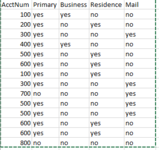I am new and trying to teach myself Excel VBA. I volunteered for a task and now think that vba can automate the task versus my doing it manually. The task is to find an account number occurring more than 2 times in Col A. If found, then if Col C AND Col D = "no" AND Col E = "yes" copy Col A, Col B, AND Col E to new worksheet. The worksheet contains 45000 rows of data. I am comfortable with IF statements but looping through rows and columns based specific criteria is beyond my understanding. Any assistance would be sincerely appreciated. I've attached an image of my table data
-
If you would like to post, please check out the MrExcel Message Board FAQ and register here. If you forgot your password, you can reset your password.
You are using an out of date browser. It may not display this or other websites correctly.
You should upgrade or use an alternative browser.
You should upgrade or use an alternative browser.
VBA Finding matches occurring more than 2 times, then copy to new worksheet based upon multiple criteria
- Thread starter jusmith
- Start date
Excel Facts
How to find 2nd largest value in a column?
MAX finds the largest value. =LARGE(A:A,2) will find the second largest. =SMALL(A:A,3) will find the third smallest
Rijnsent
Well-known Member
- Joined
- Oct 17, 2005
- Messages
- 1,392
- Office Version
- 365
- Platform
- Windows
Hi there,
welcome to the forum. If I understand you correctly, the only rows that matter are the ones with no,no,yes in column C,D&E? If so, start with a filter on those columns as that shortens your list considerably. Secondly, is this a task that you'd need to do often? If not, it might be much quicker to simply go with formulas. This code hopefully gets you started:
Cheers,
Koen
welcome to the forum. If I understand you correctly, the only rows that matter are the ones with no,no,yes in column C,D&E? If so, start with a filter on those columns as that shortens your list considerably. Secondly, is this a task that you'd need to do often? If not, it might be much quicker to simply go with formulas. This code hopefully gets you started:
VBA Code:
Sub FilterLoop()
'Based on: https://newbedev.com/easiest-way-to-loop-through-a-filtered-list-with-vba
'Remove any filters
ActiveSheet.AutoFilterMode = False
'Set your range including headers
Set rRange = ActiveSheet.Range("A1:D10")
'Set your criterias and filters one by one
rRange.AutoFilter Field:=2, Criteria1:="no"
rRange.AutoFilter Field:=3, Criteria1:="no"
'Filter, offset(to exclude headers)
Set filRange = rRange.Offset(1, 0).SpecialCells(xlCellTypeVisible).EntireRow
For Each Rng In filRange
'Looping over the visible rows
Debug.Print Rng.Address
Next
'Remove any filters
ActiveSheet.AutoFilterMode = False
End SubKoen
Upvote
0
Similar threads
- Replies
- 13
- Views
- 483
- Question
- Replies
- 0
- Views
- 410
- Replies
- 7
- Views
- 632