MrBartlett
New Member
- Joined
- Jul 22, 2018
- Messages
- 25
Hello all,
I have this code so far, for concatenating values in a range:
Assuming I have this data:
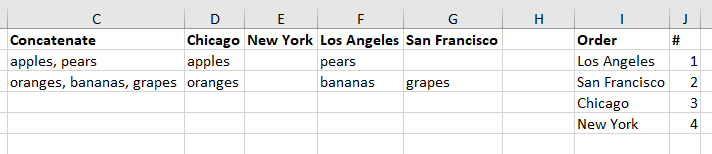
How can I get it to concatenate "apples, pears" as "pears, apples", for example?
Thanks!
I have this code so far, for concatenating values in a range:
Code:
Function Concatenatecells(ConcatArea As Range) As String
For Each n In ConcatArea: nn = IIf(n = "", nn & "", nn & n & ","): Next
Concatenatecells = Left(nn, Len(nn) - 1)
End FunctionAssuming I have this data:
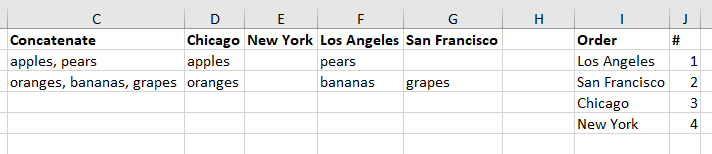
How can I get it to concatenate "apples, pears" as "pears, apples", for example?
Thanks!





