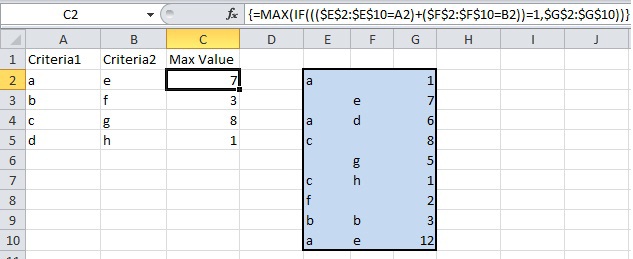Hi, I have a macro that inserts an array formula in a big number of cells. It works, but if there is a lot of data (over 3000 rows), it gets super slow and takes about 20 minutes to finish, and very often excel tends to die in the process.
Is it possible to speed it up? If so, how can I achieve that?
This is what I have:
Is it possible to speed it up? If so, how can I achieve that?
This is what I have:
VBA Code:
Sheets("Settings").Range("A" & Rows.count).End(xlUp).Offset(1, 0).Select
Selection.FormulaArray = _
"=IFERROR(INDEX(data!R3C8:R3700C8, MATCH(0,IF(ISBLANK(data!R3C8:R3700C8),1,COUNTIF(R1C1:R[-1]C, data!R3C8:R3700C8)), 0)),"""")"
ActiveCell.AutoFill Destination:=Range(ActiveCell.Address & ":A600")