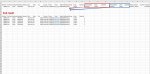Hey guys, I'd really appreciate some help with this. I'm very new to VBA scripting so I've no idea how to do this and I need it for a project.
Basically, I need to sort out a large sheet of data by moving the order/product line items into 1 column while keeping the rest of user data in that row (columns A,B,C,D,E,F,G,H,I,J,K,L).
This is basically what I need:
1) copy row, move values from columns PQR to columns MNO.
2) copy row, move values from columns STU to columns MNO
3) copy row, move values from columns VWX to columns MNO
etc.
Number of products in 1 row isn't always the same, minimum is 1 product, max is 5 products.
I probably haven't explained the issue that well so I'm attaching an image that should give you an idea of what I'm looking for.
Your help will be much appreciated!
Thanks!
Basically, I need to sort out a large sheet of data by moving the order/product line items into 1 column while keeping the rest of user data in that row (columns A,B,C,D,E,F,G,H,I,J,K,L).
This is basically what I need:
1) copy row, move values from columns PQR to columns MNO.
2) copy row, move values from columns STU to columns MNO
3) copy row, move values from columns VWX to columns MNO
etc.
Number of products in 1 row isn't always the same, minimum is 1 product, max is 5 products.
I probably haven't explained the issue that well so I'm attaching an image that should give you an idea of what I'm looking for.
Your help will be much appreciated!
Thanks!