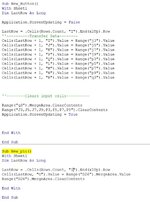Afternoon All, Anyone bored and want to help me!(Stuck for days)
I have pics of the project I'm working on.
I am trying to make a macro that would take(when clicked) the contents of "ADD PICTURE", (the text box below it) and enter it into the correct "Picture column"
I have linked my code, and my first macro worked perfect. (the text boxes in Col J and P)- but having no luck trying the same with the add picture. appreciate any and all help.
Not sure what to do bc i can't just say, put contents in the last row of col "o" due to; not every test mate having a pic.
If there's a better way of writing the code, I'm all eyes/ears. hopefully this makes sense. essentially all i need is to have it where someone would enter data into the blank white cells, and it would save to the corresponding place below.
ps. some fields might be blank and i was thinking of putting a - , as a place holder so program doesn't insert data wrong. but could not figure it out
I need it to keep all data in the table together, across columns I-Q(anyone know of a way i could sort by TC number greatest to least, or vice versa, *but with out mixing up what goes together. ie; HF-58 needs to stay with all data to the right; MFG part number etc,manufacturer,pin/socket...etc)
Not sure what to do bc i can't just say put contents in the last row of col "o" due to not every one having a picture.

I have pics of the project I'm working on.
I am trying to make a macro that would take(when clicked) the contents of "ADD PICTURE", (the text box below it) and enter it into the correct "Picture column"
I have linked my code, and my first macro worked perfect. (the text boxes in Col J and P)- but having no luck trying the same with the add picture. appreciate any and all help.
Not sure what to do bc i can't just say, put contents in the last row of col "o" due to; not every test mate having a pic.
If there's a better way of writing the code, I'm all eyes/ears. hopefully this makes sense. essentially all i need is to have it where someone would enter data into the blank white cells, and it would save to the corresponding place below.
ps. some fields might be blank and i was thinking of putting a - , as a place holder so program doesn't insert data wrong. but could not figure it out
I need it to keep all data in the table together, across columns I-Q(anyone know of a way i could sort by TC number greatest to least, or vice versa, *but with out mixing up what goes together. ie; HF-58 needs to stay with all data to the right; MFG part number etc,manufacturer,pin/socket...etc)
Not sure what to do bc i can't just say put contents in the last row of col "o" due to not every one having a picture.