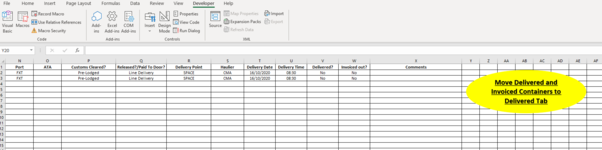BobAjob200
New Member
- Joined
- Oct 28, 2020
- Messages
- 5
- Office Version
- 365
- Platform
- Windows
Hello, I am very new to using VBA and don't really understand much at the minute.
I am trying to get it where when the word "Yes" is selected in both drop down boxes in columns V & W, that row is then cut and pasted into the worksheet "Delivered".
I then obviously want it to paste to the next row down as I want to still see all the data in that worksheet.
If you can also code deleting the row from the "Scheduled" worksheet (the main live/active tracker) that would be awesome!!
I'm not sure if this makes it easier or harder but it would be good to set up a button so that when I clicked it then that's when these Macro's activate and move over to the other worksheet.
I am trying to get it where when the word "Yes" is selected in both drop down boxes in columns V & W, that row is then cut and pasted into the worksheet "Delivered".
I then obviously want it to paste to the next row down as I want to still see all the data in that worksheet.
If you can also code deleting the row from the "Scheduled" worksheet (the main live/active tracker) that would be awesome!!
I'm not sure if this makes it easier or harder but it would be good to set up a button so that when I clicked it then that's when these Macro's activate and move over to the other worksheet.