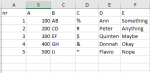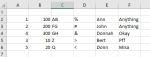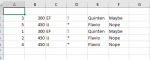Hi,
I want to insert a blank column after every next cell until the end of range +1, then copy the column header text with an additional text. So when I have column B until F with column names 1 until 5, after inserting the blank columns I will have columns B until K and the header of each new column has the text "B" + "-SYS", so the name is "B-SYS", then "C-SYS" etcetera.
After that I want to add another column after every cell that end with the "-SYS" and name it the text of the cell left from it and add the text "-ChECK", so it would be "B-SYS-CHECK".
After that I want to add formulas for each specific column which I added. I want to use a small table and want to use the VLookup function for retrieving the correct formula. But I don't know how to programm this in VBA that it will look at haeder "B-SYS" and looks this up in the table , then puts in the formula, and so on for the other headers.
Can someone point me in the right direction ?
Thanks
Sapron75
I want to insert a blank column after every next cell until the end of range +1, then copy the column header text with an additional text. So when I have column B until F with column names 1 until 5, after inserting the blank columns I will have columns B until K and the header of each new column has the text "B" + "-SYS", so the name is "B-SYS", then "C-SYS" etcetera.
After that I want to add another column after every cell that end with the "-SYS" and name it the text of the cell left from it and add the text "-ChECK", so it would be "B-SYS-CHECK".
After that I want to add formulas for each specific column which I added. I want to use a small table and want to use the VLookup function for retrieving the correct formula. But I don't know how to programm this in VBA that it will look at haeder "B-SYS" and looks this up in the table , then puts in the formula, and so on for the other headers.
Can someone point me in the right direction ?
Thanks
Sapron75