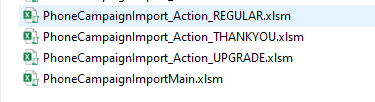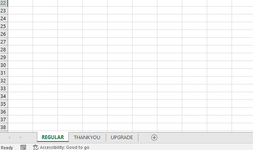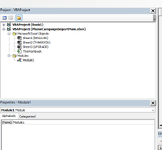vbanewbie68
Board Regular
- Joined
- Oct 16, 2021
- Messages
- 171
- Office Version
- 365
- Platform
- Windows
- MacOS
Hello
I have 3 macros workbooks ( 3 macro files).
The question is, is it possible to add 3 macros (workbooks) files into one macro workbook? Ideally I would like each tab to have its own macro to run reports.
I have 3 different types of data files downloaded from a platform in CSV format. I import data into a macro, then into a report, and add extra columns.
Or do you have a better idea on how to do it?
Thank you
Best regards
V
I have 3 macros workbooks ( 3 macro files).
The question is, is it possible to add 3 macros (workbooks) files into one macro workbook? Ideally I would like each tab to have its own macro to run reports.
I have 3 different types of data files downloaded from a platform in CSV format. I import data into a macro, then into a report, and add extra columns.
Or do you have a better idea on how to do it?
Thank you
Best regards
V