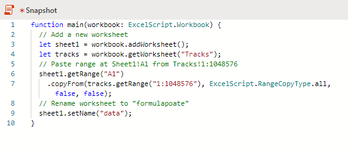catalincirjan
New Member
- Joined
- Aug 28, 2020
- Messages
- 18
- Office Version
- 2016
- Platform
- Windows
Hello,
I used the recording option to create a script that will copy the content of “Tracks” sheet and paste it into a new sheet.
I would like to give the name of the newly created sheet with the current date (October 30th – if possible / October 30)
I tried some searched solutions on the web, put they don’t seem to work … as if the syntax is not the same ….
Sheets.Add After:=ActiveSheet
ActiveSheet.Name = Format(Date, "DD-MM-YY")
It doesn t even recongnize .Name = ….
Not sure if a reason might be the fact that I am doing this on a file uploaded on sharepoint directly ... I know we have Office 365 pro plus or smth like that
Could you please help?
(first time using vba, sorry)
I used the recording option to create a script that will copy the content of “Tracks” sheet and paste it into a new sheet.
I would like to give the name of the newly created sheet with the current date (October 30th – if possible / October 30)
I tried some searched solutions on the web, put they don’t seem to work … as if the syntax is not the same ….
Sheets.Add After:=ActiveSheet
ActiveSheet.Name = Format(Date, "DD-MM-YY")
It doesn t even recongnize .Name = ….
Not sure if a reason might be the fact that I am doing this on a file uploaded on sharepoint directly ... I know we have Office 365 pro plus or smth like that
Could you please help?
(first time using vba, sorry)