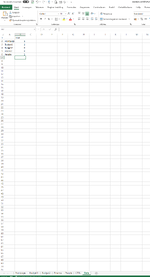TommyV2209
New Member
- Joined
- Aug 5, 2022
- Messages
- 3
- Office Version
- 365
- Platform
- Windows
- MacOS
Hi all,
I have an Excel-worksheet with 7 tabs, where 5 are visible and 2 are not.
Depending on the values on the first 5 pages, I want them to print to a pdf (so sometimes only 3 pages need to print, sometimes all 5 of them).
I've put a simple formula in the hidden tab page ("Data") where I see if the tab page needs to be printed or not (1 = print, 0 = not print)
How can I put this into a VBA code that I can print to a pdf file?
Thanks for the help!
I have an Excel-worksheet with 7 tabs, where 5 are visible and 2 are not.
Depending on the values on the first 5 pages, I want them to print to a pdf (so sometimes only 3 pages need to print, sometimes all 5 of them).
I've put a simple formula in the hidden tab page ("Data") where I see if the tab page needs to be printed or not (1 = print, 0 = not print)
How can I put this into a VBA code that I can print to a pdf file?
Thanks for the help!