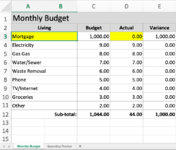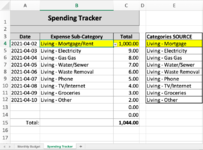Hi! First time poster
I have a two-tab budget. First tab is “Monthly Budget”, the second is “Spending Tracker”. Every time I add an expense in the “Spending Tracker”, it updates the “Monthly Budget”. I do this by selecting a category from the drop down list on the “Spending Tracker”. I want to be able to change my categories on the “Monthly Budget” at any time and have the drop down list automatically updated – INCLUDING anything that has already been entered/inputted in the "Spending Tracker".
My problem is that if I have already inputted an expense on the “Spending Tracker” eg: Mortgage/Rent $1000 (in Column B) and then I change the category name on the “Monthly Budget” to just say Mortgage, my "Spending Tracker" doesn’t update or recognize the new name. The $1000 I previously entered does not get added to my “Monthly Budget” (see Actual "0.00" in yellow).
I am completely new to VBA but I know I need macros to enable my drop down list to automatically update when a category changes.
FYI My source for the drop down list on the "Spending Tracker" (Column G) has a CONCATENATE formula:
=CONCATENATE('Monthly Budget'!A2:B2," - ",'Monthly Budget'!A3:B3) to automatically change when I update the categories on the "Monthly Budget". So my source list updates, but the inputted drop down list (Column B) does not change.
What I want - anytime I alter a category name on “Monthly Budget” it automatically adjusts the “Spending Tracker” drop down list so that all of the calculations remain intact.
Any help with VBA code for this would be amazing! I’m on Microsoft 365 / Mac 10.15.7. Please let me know if I'm unclear on anything haha! Thank you!
I have a two-tab budget. First tab is “Monthly Budget”, the second is “Spending Tracker”. Every time I add an expense in the “Spending Tracker”, it updates the “Monthly Budget”. I do this by selecting a category from the drop down list on the “Spending Tracker”. I want to be able to change my categories on the “Monthly Budget” at any time and have the drop down list automatically updated – INCLUDING anything that has already been entered/inputted in the "Spending Tracker".
My problem is that if I have already inputted an expense on the “Spending Tracker” eg: Mortgage/Rent $1000 (in Column B) and then I change the category name on the “Monthly Budget” to just say Mortgage, my "Spending Tracker" doesn’t update or recognize the new name. The $1000 I previously entered does not get added to my “Monthly Budget” (see Actual "0.00" in yellow).
I am completely new to VBA but I know I need macros to enable my drop down list to automatically update when a category changes.
FYI My source for the drop down list on the "Spending Tracker" (Column G) has a CONCATENATE formula:
=CONCATENATE('Monthly Budget'!A2:B2," - ",'Monthly Budget'!A3:B3) to automatically change when I update the categories on the "Monthly Budget". So my source list updates, but the inputted drop down list (Column B) does not change.
What I want - anytime I alter a category name on “Monthly Budget” it automatically adjusts the “Spending Tracker” drop down list so that all of the calculations remain intact.
Any help with VBA code for this would be amazing! I’m on Microsoft 365 / Mac 10.15.7. Please let me know if I'm unclear on anything haha! Thank you!