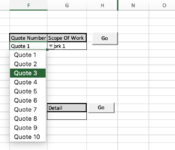I hope someone can help me. Here is the scenario. When I open a new Job File, I need to add (or copy) 2 specific sheets (Work and Detail) to the new job file. These sheets are in the quote file (Quote Number). The options for the Quote and sheets are in dropdown menu’s, and I need to select from 2 dropdown menus to get the sheet (i.e Quote Number and Work, or Quote Number and Detail). My thinking is that there could be a macro button (shown on the attached screenshot) that is pressed once the Quote number and scope are selected. The same would apply for the Detail.
Both files reside in the same directory (Call it 2021, but in separate sub directories ( Quote subdirectory and Job subdirectory)
So, in short, I want to copy 2 sheets from a Quote file, and add them to a job file, without having to open the quote file and using the "move" option, and I am looking to a VBA solution for this. There is a thread that i have followed
OpenBook.Sheets("Details").UsedRange.Copy
ThisWorkbook.Worksheets("Copy of Detail").Range("A1").PasteSpecial xlPasteValues,
...without any success, as I am using 2 dropdown menus
Both files reside in the same directory (Call it 2021, but in separate sub directories ( Quote subdirectory and Job subdirectory)
I would appreciate some help
Thanks
Both files reside in the same directory (Call it 2021, but in separate sub directories ( Quote subdirectory and Job subdirectory)
So, in short, I want to copy 2 sheets from a Quote file, and add them to a job file, without having to open the quote file and using the "move" option, and I am looking to a VBA solution for this. There is a thread that i have followed
VBA; Copy a whole work sheet from another workbook and have it paste into a sheet in current workbook
and I have tried the solution that was posted:OpenBook.Sheets("Details").UsedRange.Copy
ThisWorkbook.Worksheets("Copy of Detail").Range("A1").PasteSpecial xlPasteValues,
...without any success, as I am using 2 dropdown menus
Both files reside in the same directory (Call it 2021, but in separate sub directories ( Quote subdirectory and Job subdirectory)
I would appreciate some help
Thanks