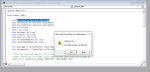Hi,
I am new to VBA and excel macros. I have an excel document that is set up so column "A" contains hyperlinks to PDFs. In column "I" there is a yes or no. If there is a yes, then I want the PDF in column A to be added to a master PDF document. The idea is that this master PDF document contains all PDFs for which there was a "yes" in column "l".
Does this make sense and can anyone help me? I have successfully written a macro for each PDF to open individually, but I have not been able to merge them or print them. Any help would be MUCH appreciated.
I am new to VBA and excel macros. I have an excel document that is set up so column "A" contains hyperlinks to PDFs. In column "I" there is a yes or no. If there is a yes, then I want the PDF in column A to be added to a master PDF document. The idea is that this master PDF document contains all PDFs for which there was a "yes" in column "l".
Does this make sense and can anyone help me? I have successfully written a macro for each PDF to open individually, but I have not been able to merge them or print them. Any help would be MUCH appreciated.