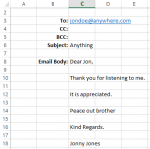CarlStephens
Board Regular
- Joined
- Sep 25, 2020
- Messages
- 128
- Office Version
- 2016
- Platform
- Windows
Hello All,
I am looking for a code that will create an email in Outlook and take all the required information for send the email from the sheet itself. The body of the text can be copied from all rows starting from cell C12 and down, per the below screen shot. Thank you.

I am looking for a code that will create an email in Outlook and take all the required information for send the email from the sheet itself. The body of the text can be copied from all rows starting from cell C12 and down, per the below screen shot. Thank you.