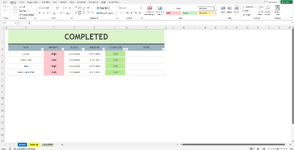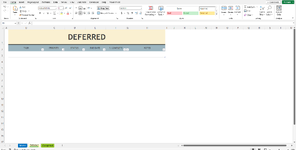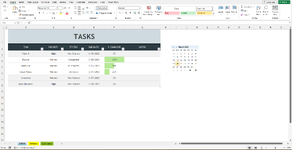Hello everyone,
I'm in need of some assistance.
I want to have the data from each row to be cut and pasted or moved (whichever is easier) to the corresponding worksheet based on specific criteria.
When column D (Status) in the Master worksheet reads "Completed" I want it to automatically be cut and pasted or moved to the Completed worksheet. Likewise, if column D (Status) in the Master worksheet reads "Deferred" then it should go to the Deferred worksheet.
Thank you all so much in advance! I've been struggling with this for weeks and have just about given up on the idea.
I'm in need of some assistance.
I want to have the data from each row to be cut and pasted or moved (whichever is easier) to the corresponding worksheet based on specific criteria.
When column D (Status) in the Master worksheet reads "Completed" I want it to automatically be cut and pasted or moved to the Completed worksheet. Likewise, if column D (Status) in the Master worksheet reads "Deferred" then it should go to the Deferred worksheet.
Thank you all so much in advance! I've been struggling with this for weeks and have just about given up on the idea.