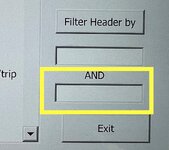How much of a stretch would it be to take the following range (A1:E4) with the header row (A1:E1) & have code that would display specific columns based on a header value? For instance, "show only the column with 'Banana' in the header" or "show only columns with 'Apple' and 'Banana' in the header row".
I have the following but it only selects the columns & doesn't hide the others.
Sub FindAddressColumn()
Dim xRg As Range
Dim xRgUni As Range
Dim xFirstAddress As String
Dim xStr As String
On Error Resume Next
xStr = "Name"
Set xRg = Range("A1:P1").Find(xStr, , xlValues, xlWhole, , , True)
If Not xRg Is Nothing Then
xFirstAddress = xRg.Address
Do
Set xRg = Range("A1:P1").FindNext(xRg)
If xRgUni Is Nothing Then
Set xRgUni = xRg
Else
Set xRgUni = Application.Union(xRgUni, xRg)
End If
Loop While (Not xRg Is Nothing) And (xRg.Address <> xFirstAddress)
End If
xRgUni.EntireColumn.Select
End Sub

I have the following but it only selects the columns & doesn't hide the others.
Sub FindAddressColumn()
Dim xRg As Range
Dim xRgUni As Range
Dim xFirstAddress As String
Dim xStr As String
On Error Resume Next
xStr = "Name"
Set xRg = Range("A1:P1").Find(xStr, , xlValues, xlWhole, , , True)
If Not xRg Is Nothing Then
xFirstAddress = xRg.Address
Do
Set xRg = Range("A1:P1").FindNext(xRg)
If xRgUni Is Nothing Then
Set xRgUni = xRg
Else
Set xRgUni = Application.Union(xRgUni, xRg)
End If
Loop While (Not xRg Is Nothing) And (xRg.Address <> xFirstAddress)
End If
xRgUni.EntireColumn.Select
End Sub