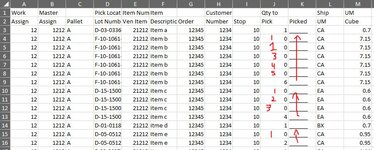Hello, All.
I need help.
I have an excel sheet with data that pertains to product being shipped out for delivery. Most items are being shipped in multiples. I need help creating a VBA that will find these multiples and complete the series of missing numbers. as seen in the attached photo, "Item b" (found in column F) is being shipped out in a multiple of 6 (seen in cell J9). This VBA would need to find each number >1 and auto fill the leading 0s that are contained in the prior cells.
Please help. Thank you!
I need help.
I have an excel sheet with data that pertains to product being shipped out for delivery. Most items are being shipped in multiples. I need help creating a VBA that will find these multiples and complete the series of missing numbers. as seen in the attached photo, "Item b" (found in column F) is being shipped out in a multiple of 6 (seen in cell J9). This VBA would need to find each number >1 and auto fill the leading 0s that are contained in the prior cells.
Please help. Thank you!