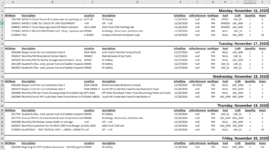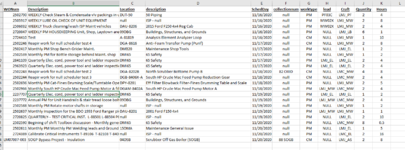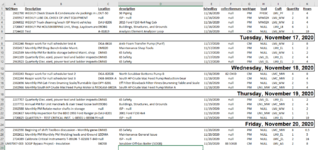Hi all,
I'm working on a project to format raw data that has been loaded to an Excel spreadsheet from a SQL query.
I would like to automate formatting the data with the headers for each column and the start date.
I have found some information on inserting the date, but nothing on using the column headers for each subsection.
I have attached 3 images
1. Raw data extract
2. As Is
3. Perfect world report
I was thinking to call code by adding a message box to format the report or not--> Yes would format --> No would not
After Yes or No is selected then have a Print report message box
Any help or tips on what I'm trying to accomplish, would be greatly appreciated.
This is the code I'm currently working with.
I have uploaded a image called As Is to show the results
Currently the top row doesn't get date and cell merge for 11/16/2020 not sure why and I really have no idea on how to insert the headers for each sub section.
I used help to develop this from someone else's post on another Site
Thanks
I'm working on a project to format raw data that has been loaded to an Excel spreadsheet from a SQL query.
I would like to automate formatting the data with the headers for each column and the start date.
I have found some information on inserting the date, but nothing on using the column headers for each subsection.
I have attached 3 images
1. Raw data extract
2. As Is
3. Perfect world report
I was thinking to call code by adding a message box to format the report or not--> Yes would format --> No would not
After Yes or No is selected then have a Print report message box
Any help or tips on what I'm trying to accomplish, would be greatly appreciated.
This is the code I'm currently working with.
I have uploaded a image called As Is to show the results
Currently the top row doesn't get date and cell merge for 11/16/2020 not sure why and I really have no idea on how to insert the headers for each sub section.
I used help to develop this from someone else's post on another Site
VBA Code:
Sub Test2()
Dim LastE As Range, ThisE As Range, InsRow As Range
Dim i As Long
Dim StartDate As Date, LastDate As Date
Dim StopCounter As Integer
Const Steps = 9
'Find last filled cell in column E
Set LastE = Range("E" & Rows.Count).End(xlUp)
'Find the date to start
StartDate = Date + Steps
For Each ThisE In Range("E2", LastE)
If ThisE.Value2 >= StartDate Then
Set LastE = ThisE
Exit For
End If
Next
'Get the last date
LastDate = LastE.Value
'From bottom to top
For i = LastE.Row - 1 To 5 Step -1
'Refer to the cell in column E
Set ThisE = Range("E" & i)
'Different date?
If ThisE.Value <> LastDate Then
'Remember this date for the next round
LastDate = ThisE.Value
'Insert a row below
ThisE.Offset(1).EntireRow.Insert
'Refer to the inserted row
Set InsRow = ThisE.Offset(1).EntireRow
'Refer to this row
With InsRow
'Do some formattings
.RowHeight = 24.75
'Note:
' The dot in front of Range means it refers to InsRow
' So "A1" refers incremental from the top left cell of InsRow
With .Range("E1")
With .Font
.Bold = True
.Name = "Arial"
.Size = 18
End With
.NumberFormat = "[$-F800]dddd, mmmm dd, yyyy"
.HorizontalAlignment = xlRight
'Get the date from the row below
.Value = ThisE.Offset(2).Value
End With
.Range("A1:K1").Merge
With .Range("A1:K1")
With .Borders
.LineStyle = xlContinuous
.Weight = xlMedium
End With
End With
End With
'Break?
StopCounter = StopCounter + 1
If StopCounter = Steps Then Exit For
End If
Next
End SubThanks