The sub below saves each sheet in a workbook as a separate file to two different folders. How can I add a third folder if the folder structure is based on year?
i.e., I would need to save sheet one in the "Section 1" folder under "Blue Deck 2016"

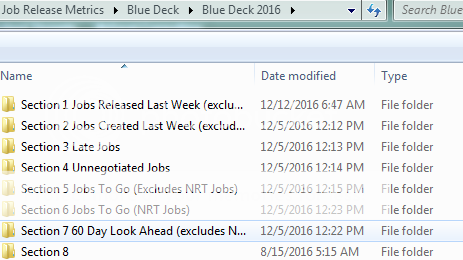
i.e., I would need to save sheet one in the "Section 1" folder under "Blue Deck 2016"

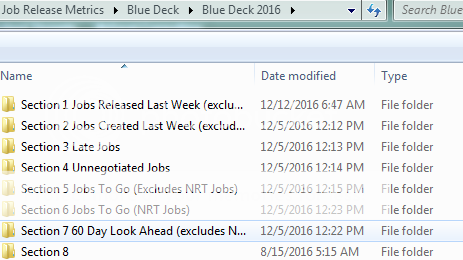
Code:
Sub SaveWS_to_file()
'
'
' Created 9/28/2008 by Jeffrey A Slomka
'
Dim x As Integer, Name As String, Name2 As String, Name3 As String
On Error GoTo Error_Handler
For x = 1 To Sheets.Count
Name = "\\MARNV006\BM\Master Scheduling\DSC 2.3.4 Engineering Job Release Metrics\"
Name = Name & "EDW Crystal Reports (Automation)\Test files\Section "
Name = Name & x & ".xls"
Sheets("Section " & x).Copy
ChDir "\\MARNV006\BM\Master Scheduling\DSC 2.3.4 Engineering Job Release Metrics\EDW Crystal Reports (Automation)\Test files"
Name2 = "\\insitefs\www\htdocs\c130\comm\metrics\blue\deck_reports\"
Name = Name & "Section " & x & ".xls"
Name = Name & x & ".xls"
Sheets("Section " & x).Copy
ChDir "\\insitefs\www\htdocs\c130\comm\metrics\blue\deck_reports\"
'Deletes file if it already exists
On Error Resume Next
Kill (Name)
On Error GoTo Error_Handler
ActiveWorkbook.SaveAs Filename:=Name, _
FileFormat:=xlNormal, Password:="", WriteResPassword:="", _
ReadOnlyRecommended:=False, CreateBackup:=False
ActiveWorkbook.SaveAs Filename:=Name2, _
FileFormat:=xlNormal, Password:="", WriteResPassword:="", _
ReadOnlyRecommended:=False, CreateBackup:=False
ActiveWindow.Close
Next x
Exit_Procedure:
Exit Sub
Error_Handler:
If Err.Number = 2501 Or 440 Then
Resume Exit_Procedure
Else
MsgBox "An error has occurred in this application. " _
& "Please contact your technical support person and " _
& "tell them this information:" _
& vbCrLf & vbCrLf & "Error Number " & Err.Number & ", " _
& Err.Description, _
Buttons:=vbCritical, Title:="DMT Error"
Resume Exit_Procedure
Resume
End If
Error [(errornumber)]
End Sub





