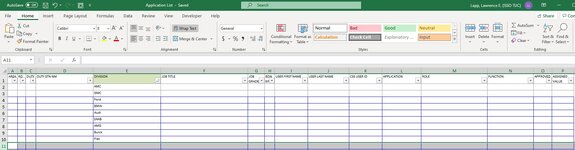Good day all, I apologize if this is not the correct forum for this, I wasn't 100% sure where to ask. I hope what I am about to ask, makes sense.
I have a workbook that can contain up do 100k lines of data in it, that is used to perform audits. We have to break this down using the DIVISION column, to ensure we are sending only Division Ford data to that Division Chief.
I am trying to come up with a script that we could execute, that would read the workbook, and create new workbooks based off the division column, with all the other info that would be populated in the rows.
eg. Rows 2 - 150 lists Ford and 151 - 200 lists AMG in the DIVISION column, create new workbooks (FORD and AMG) with the header row and the matching data for each division.
Example of the workbook attached
I have a workbook that can contain up do 100k lines of data in it, that is used to perform audits. We have to break this down using the DIVISION column, to ensure we are sending only Division Ford data to that Division Chief.
I am trying to come up with a script that we could execute, that would read the workbook, and create new workbooks based off the division column, with all the other info that would be populated in the rows.
eg. Rows 2 - 150 lists Ford and 151 - 200 lists AMG in the DIVISION column, create new workbooks (FORD and AMG) with the header row and the matching data for each division.
Example of the workbook attached