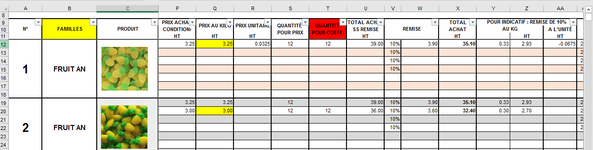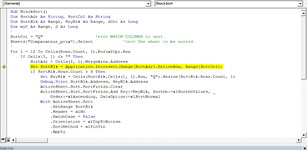Hi all
I'll be appreciate if you help me with my problem.
I have a large table with more than 5000 rows with more than 700 section, each section have their own data in about 7 to 11 rows and what i need is to have a code to sort each section with my selection rows and sorting them by column Q. this column is permanently fixed for my sorting.
i mean there is no need to ask user which column i need to sort by.
i will be thankful if anyone would help me for my challenge.

here is a part of my table:

For example i want to select rows in each part of my table hat has No.1 of 2 or... in column A but from G column to Ah and then sort them based on column Q with minimum number on top.
I'll be appreciate if you help me with my problem.
I have a large table with more than 5000 rows with more than 700 section, each section have their own data in about 7 to 11 rows and what i need is to have a code to sort each section with my selection rows and sorting them by column Q. this column is permanently fixed for my sorting.
i mean there is no need to ask user which column i need to sort by.
i will be thankful if anyone would help me for my challenge.

here is a part of my table:
For example i want to select rows in each part of my table hat has No.1 of 2 or... in column A but from G column to Ah and then sort them based on column Q with minimum number on top.