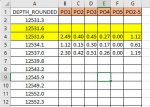I have a very large spreadsheet that I am trying to return the value of some columns based on matching depths. Tab1 of my spreadsheet has no duplicate depths while Tab2 DOES have duplicate depths, some of which the columns have null values.
The attached Example Tab1 image has a yellow highlighted row that SHOULD contain data but, because the first value at this matching depth is null on the Example Tab 2 image, the result is blank. How do I get it to skip the null values and return the first non-null value? I have snagged my VLOOKUP statement in the image.
NOTE: Some columns will have text and others will be numbers. According to what I've read, I may need to use INDEX instead but I have yet been able to make heads or tails of the examples I've seen. Also, sorting is not an option as I have close to 500 columns to process.
Thank you for ANY help!
The attached Example Tab1 image has a yellow highlighted row that SHOULD contain data but, because the first value at this matching depth is null on the Example Tab 2 image, the result is blank. How do I get it to skip the null values and return the first non-null value? I have snagged my VLOOKUP statement in the image.
NOTE: Some columns will have text and others will be numbers. According to what I've read, I may need to use INDEX instead but I have yet been able to make heads or tails of the examples I've seen. Also, sorting is not an option as I have close to 500 columns to process.
Thank you for ANY help!