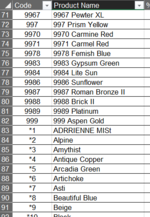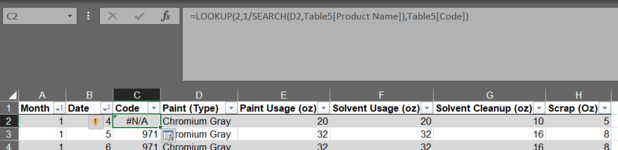Greetings!
I am trying to use VLOOKUP to find paint codes using a partial match to the paint color. The painter doesn't list the number preceding the color, only the word name (Chromium Gray instead of 971 Chromium Gray). I've tried using VLOOKUP to automatically populate the code from the paint library (named Table 5) but keep getting an #N/A error. Most codes are numerical however the custom codes have a asterisk at the beginning (like *126). The formula I've tried is
. Can anyone help me get this to work?
I am trying to use VLOOKUP to find paint codes using a partial match to the paint color. The painter doesn't list the number preceding the color, only the word name (Chromium Gray instead of 971 Chromium Gray). I've tried using VLOOKUP to automatically populate the code from the paint library (named Table 5) but keep getting an #N/A error. Most codes are numerical however the custom codes have a asterisk at the beginning (like *126). The formula I've tried is
Excel Formula:
=VLOOKUP("* "&D2,ISNUMBER(Table5[[Product Name]:[Code]]),2,0)