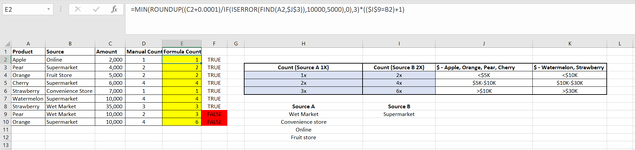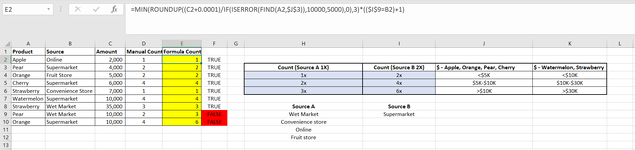Hi all,
I need help with one of my formulas.
- The table in col. H to K row 3 to 6 shows the criteria (product, source, amount). Col. H Row 8 to to 12 is Source A, Col I Row 8 to 9 is Source B. The one in blue is the result that i want based on the criteria.
E.g. If product = Apple, Source = Online (Source A), Amount = $2000 -> it should give me the result of 1 count.
I input the formula but I can't get the right answer for row 9 and 10. The formula I'm using is: =MIN(ROUNDUP((C2+0.0001)/IF(ISERROR(FIND(A2,$J$3)),10000,5000),0),3)*(($I$9=B2)+1)
Not sure what is missing from my formula. Appreciate if anyone can help with that.
Thank you.
I need help with one of my formulas.
- The table in col. H to K row 3 to 6 shows the criteria (product, source, amount). Col. H Row 8 to to 12 is Source A, Col I Row 8 to 9 is Source B. The one in blue is the result that i want based on the criteria.
E.g. If product = Apple, Source = Online (Source A), Amount = $2000 -> it should give me the result of 1 count.
I input the formula but I can't get the right answer for row 9 and 10. The formula I'm using is: =MIN(ROUNDUP((C2+0.0001)/IF(ISERROR(FIND(A2,$J$3)),10000,5000),0),3)*(($I$9=B2)+1)
Not sure what is missing from my formula. Appreciate if anyone can help with that.
Thank you.