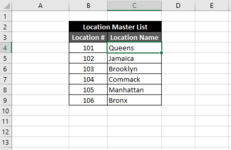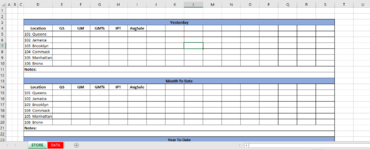ExcelAtEverything
Active Member
- Joined
- Jan 30, 2021
- Messages
- 351
- Office Version
- 2019
- Platform
- Windows
Hello! My question is simply this. Is there a way to change a cell reference so that the number portion of the cell reference is determined by the contents of another cell? For instance if I have a formula in A1 that will keep delivering back a changing number, then I want to be able to use that changing number in a cell reference in the following manner.
I have a formula in C1 that will need to keep referencing a cell number which is based on the number returned in A1. So in C1 my formula must say something like: =B("A1"). That is of course not correct in any way, but that is the idea of what I need to make happen. Can anyone help me out?
I have a formula in C1 that will need to keep referencing a cell number which is based on the number returned in A1. So in C1 my formula must say something like: =B("A1"). That is of course not correct in any way, but that is the idea of what I need to make happen. Can anyone help me out?