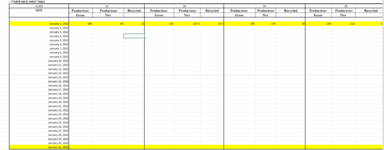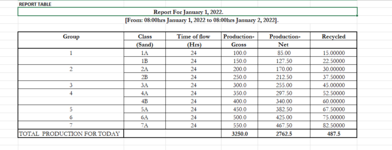Charles Wanda
New Member
- Joined
- Feb 2, 2022
- Messages
- 11
- Office Version
- 365
- Platform
- Windows
Hi,
Grateful if anyone can help with this.
I have a set of production data which is reported on a daily basis (Image A: Report For January 1, 2022) i.e different excel Worksheets that represent production data for a specific day(date). There exist a specific folder on my desktop where all the reports are saved.
However, to consolidate these production data for the different days into a single master table/excel in a specific order as seen on Image B (Master Excel Sheet Table)), I have to manually enter the data. I realized this method is prone to mistakes.
Given that the daily reporting format for everyday remains the same, what VBA code can I use to automate the process?
Thanks in advance and I look forward to your responses.
Grateful if anyone can help with this.
I have a set of production data which is reported on a daily basis (Image A: Report For January 1, 2022) i.e different excel Worksheets that represent production data for a specific day(date). There exist a specific folder on my desktop where all the reports are saved.
However, to consolidate these production data for the different days into a single master table/excel in a specific order as seen on Image B (Master Excel Sheet Table)), I have to manually enter the data. I realized this method is prone to mistakes.
Given that the daily reporting format for everyday remains the same, what VBA code can I use to automate the process?
Thanks in advance and I look forward to your responses.