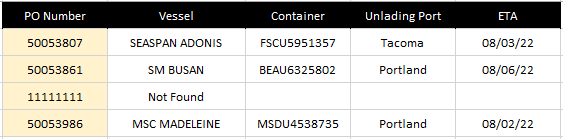Hello All,
Is there a way to have the 'If_not_found' argument extended so that it populates all cells to the return array?
For example, I would like to have the text string "Not Found" spill to range I:K in my example below.
By default, it appears that it will only fill the left most column.
My formula is written in H2 and is as follows: =XLOOKUP(G2,A:A,B:E,"Not Found")
Is it possible to have the formula return the 'if not found' input to all of the cells in the return array vs the left most column only?
Thank you in advance...

Is there a way to have the 'If_not_found' argument extended so that it populates all cells to the return array?
For example, I would like to have the text string "Not Found" spill to range I:K in my example below.
By default, it appears that it will only fill the left most column.
My formula is written in H2 and is as follows: =XLOOKUP(G2,A:A,B:E,"Not Found")
Is it possible to have the formula return the 'if not found' input to all of the cells in the return array vs the left most column only?
Thank you in advance...