Hi!
Running an Excel 2016 workbook with a few data connections to SQL server and they refresh fine with "Refresh all" command. I added a XML-mapped table just for exporting (i.e. no real refreshing needed - data in XML-mapped table is filled manually and via formulae & exported on-demand). Did it by regular XML-mapping functionality under the Developer tab and a XSD-file.
Once a XML-mapped table is created, "Refresh all" button will not run anymore properly and I'm prompted by a warning message:
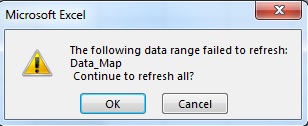
Other than that I do get proper data connection refresh and the XML export itself works fine. The problem I have is I want to schedule a VBScript to launch RefreshAll command and this error message gets in a way of running this process smoothly.
While I might be able to possibly bypass this by .DisplayAlerts = False property in VBS, I'm reluctant to do it, as I don't want VBScript to complete if there are other unexpected warnings or errors. How could I remove the XML mapped table from the RefreshAll command or how could I make the XML mapping compliant with RefreshAll (I'm not entirely sure what it tries to refresh anyway)? There is not even a possibiliy to remove "Refresh this connection on Refresh All" checkmark like on regular Data connections in Excel.
Thanks a bunch!
Running an Excel 2016 workbook with a few data connections to SQL server and they refresh fine with "Refresh all" command. I added a XML-mapped table just for exporting (i.e. no real refreshing needed - data in XML-mapped table is filled manually and via formulae & exported on-demand). Did it by regular XML-mapping functionality under the Developer tab and a XSD-file.
Once a XML-mapped table is created, "Refresh all" button will not run anymore properly and I'm prompted by a warning message:
"The following data range failed to refresh: Data_map
Continue to refresh all?
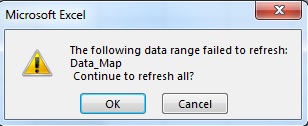
Other than that I do get proper data connection refresh and the XML export itself works fine. The problem I have is I want to schedule a VBScript to launch RefreshAll command and this error message gets in a way of running this process smoothly.
While I might be able to possibly bypass this by .DisplayAlerts = False property in VBS, I'm reluctant to do it, as I don't want VBScript to complete if there are other unexpected warnings or errors. How could I remove the XML mapped table from the RefreshAll command or how could I make the XML mapping compliant with RefreshAll (I'm not entirely sure what it tries to refresh anyway)? There is not even a possibiliy to remove "Refresh this connection on Refresh All" checkmark like on regular Data connections in Excel.
Thanks a bunch!






