Checkmarks in Excel
July 19, 2018 - by Bill Jelen
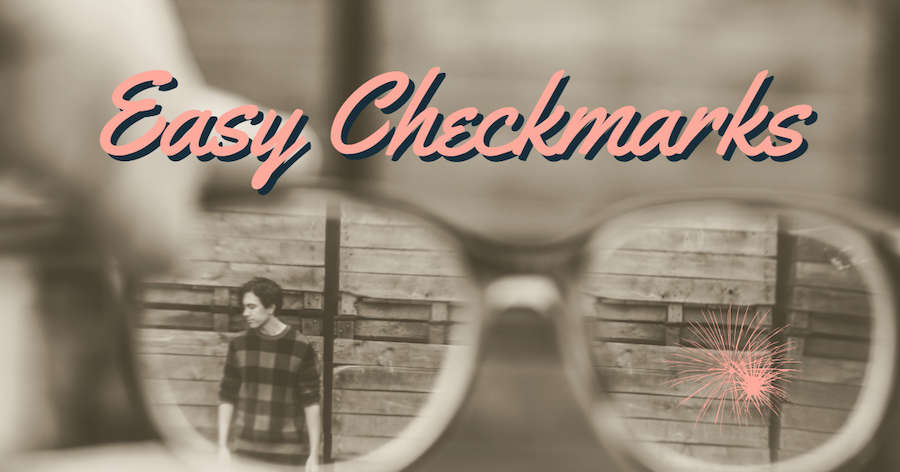
Creating checkmarks in Excel is usually a hassle. Yes, you could type a capital letter P and change the font to Wingdings 2, but who can remember that combination?
I was discussing Icon Sets in my Power Excel seminar in Atlanta and a fellow named Jack Whipple explained how he uses icon sets to create checkmarks in Excel.
Jack has a list of things that have to be completed during month-end close. He adds a symbol next to each item:
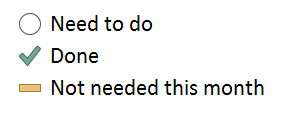
Here is the system in action. Jack explains that he uses the empty circle to indicate things that are not done. If he prints the list and carries it around on a clipboard, he can add a checkbox inside the circle to manually mark things as he walks around.
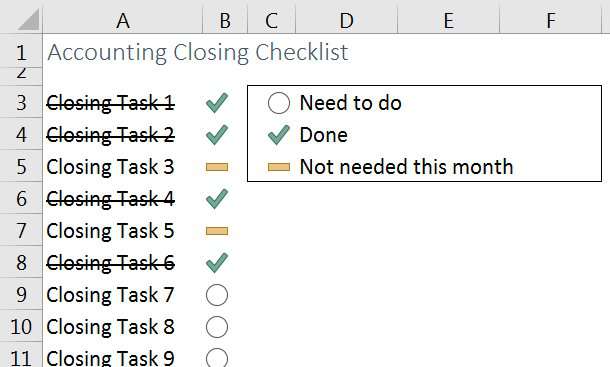
Here is a look at the Excel worksheet without conditional formatting applied. Every task starts as a zero. For the items that do not apply this month, Jack types -1. As items get completed, Jack types a 1.
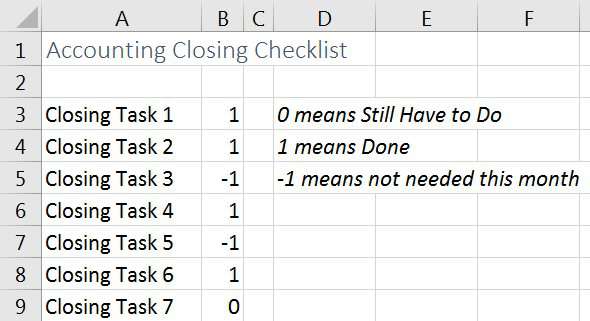
How do you convert the 1's and 0's to circles and checkmarks? It is a special use of icon sets:
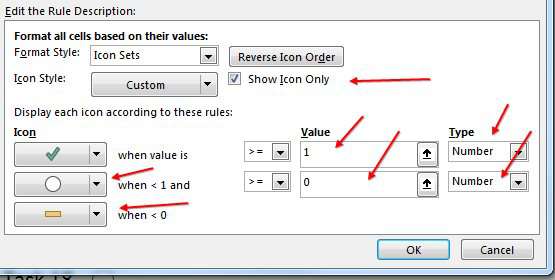
To read all of the steps, see my article in Strategic Finance magazine.
Watch Video
Note
For the strikethrough in the task list, I used this awesome idea from Debra Dalgleish at Contextures.com. Be sure to sign up for Debra's awesome weekly newsletter.
Download Excel File
To download the excel file: checkmarks-in-excel.xlsx
Excel Thought Of the Day
I've asked my Excel Master friends for their advice about Excel. Today's thought to ponder:
"Don’t hide your data in formatting noise."
Title Photo: Joanna Nix on Unsplash
