Excel 2020: An Easier Way to Fill in a Text Field on Subtotal Rows
April 08, 2020 - by Bill Jelen
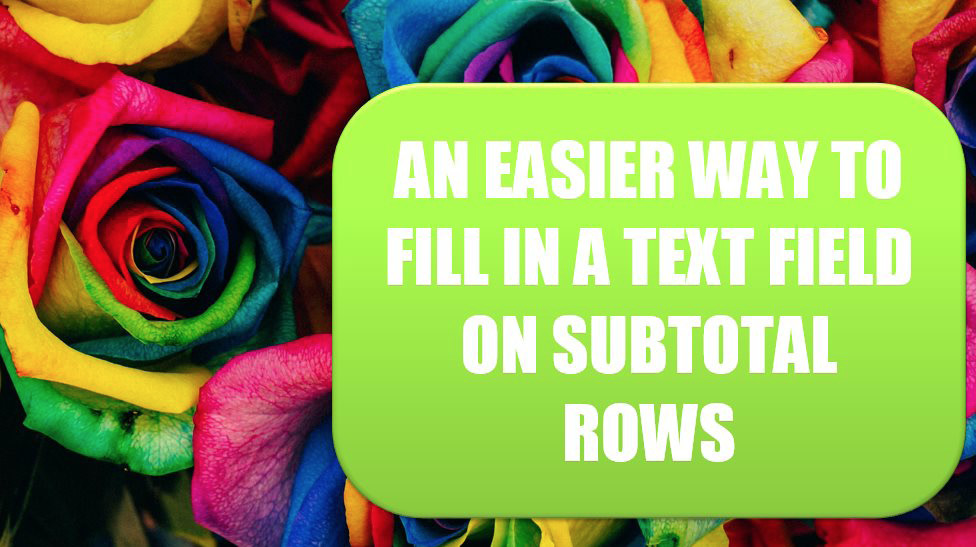
Kimberly in Oklahoma City and Sarah in Omaha combined to provide a faster solution to getting the sales rep to appear on the Subtotal rows. Provided you only need the data in the #2 Summary View, this works amazingly well:
- Click the #3 group and outline button to see all rows.
- Select the first sales rep in A2.
-
Press Ctrl++ and press Enter. In other words, while holding down Ctrl, press the plus sign. This opens the Insert Cells dialog with "Shift Cells Down" selected. Pressing Enter is like pressing OK. This moves all of the sales reps down one row and leaves an ugly gap in A2 and the first row of every other customer.
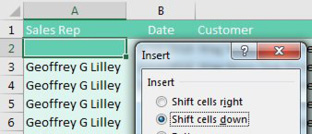
But when you go back to the #2 view, the gaps disappear and the report is correct.
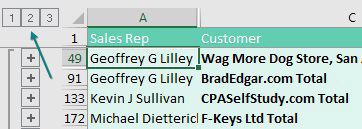
Title Photo: Denise Chan at Unsplash.com
This article is an excerpt from MrExcel 2020 - Seeing Excel Clearly.
