Excel 2020: Undo an AutoSave
February 26, 2020 - by Bill Jelen

What if you have to undo an AutoSave? Your manager said to merge two regions and then 20 minutes later calls the merger off. AutoSave has been saving after every change in your workbook.
Click the drop-down menu next to the title bar. Click on Version History.
Excel will offer to let you open a previous version of the file. They don't save a version after every change. I (Bill Jelen) made 50 changes to this workbook in the last 20 minutes. The Version History is offering me three versions from those twenty minutes. Note that although all of the changes were made by Bill Jelen, AutoSave is crediting the changes to Mary Ellen Jelen. No one at Microsoft can explain this apparent bug.
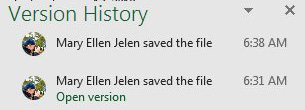
Title Photo: Miguel A. Amutio at Unsplash.com
This article is an excerpt from MrExcel 2020 - Seeing Excel Clearly.
