Excel 2020: Use a Named Range Instead of Absolute References
July 02, 2020 - by Bill Jelen

If you want to avoid using $ in references to make them absolute, you can use named ranges instead. Select the tax rate cell in F1 and click in the name box to the left of the formula bar.
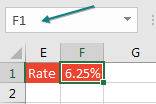
Type a name for this cell or range of cells. You cannot use spaces in the name, but TaxRate (or Tax_Rate) will work.
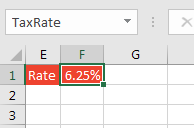
When you type the formula, use =B2*TaxRate.
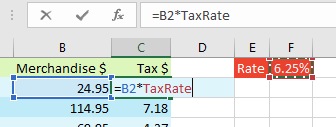
Tip
To see all of the named ranges in a worksheet, reduce the zoom to 39% or lower.
Thanks to Myles Arnott, Glen Feechan, Shelley Fishel, Colin Legg, and Nathan Zelany for suggesting this feature. Bob Umlas sent in the tip about seeing names below 39% zoom.
Title Photo: Katherine Fleitas at Unsplash.com
This article is an excerpt from MrExcel 2020 - Seeing Excel Clearly.
