Excel 2020: Trace Precedents to See What Cells Flow into a Formula
July 15, 2020 - by Bill Jelen
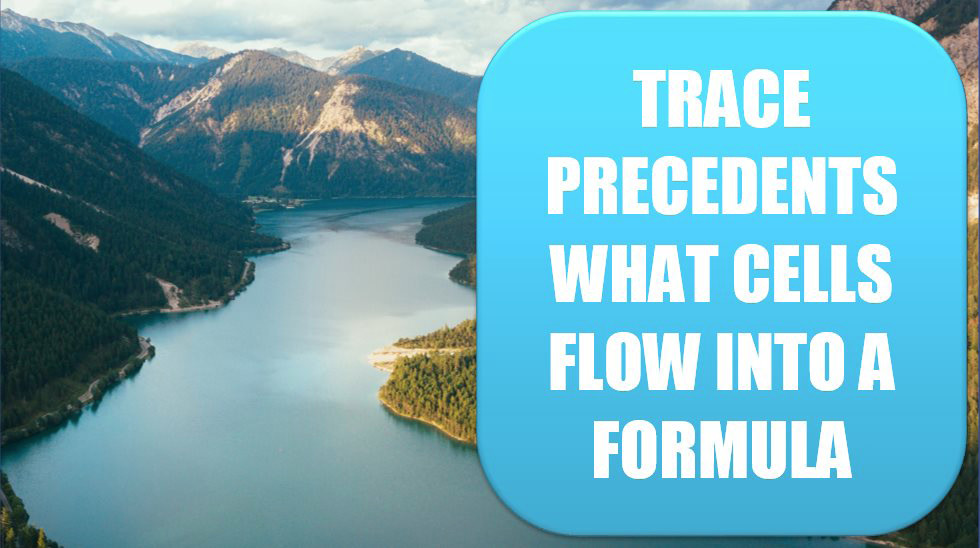
If you need to see which cells flow into a formula, you can use the Trace Precedents command in the Formula Auditing group on the Formulas tab. In the following figure, select D6. Choose Trace Precedents. Blue lines will draw to each cell referenced by the formula in D6.
The dotted line leading to a symbol in B4 means there is at least one precedent on another worksheet. If you double-click the dotted line, Excel shows you a list of the off-sheet precedents.
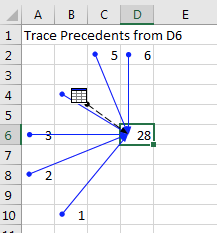
If you stay in cell D6 and choose Trace Precedents a few more times, you will see the second-level precedents, then the third-level precedents, and so on. When you are done, click Remove Arrows.
Title Photo: Johannes Ludwig at Unsplash.com
This article is an excerpt from MrExcel 2020 - Seeing Excel Clearly.
