Excel Shortcut - Snap to Grid
August 28, 2017 - by Bill Jelen
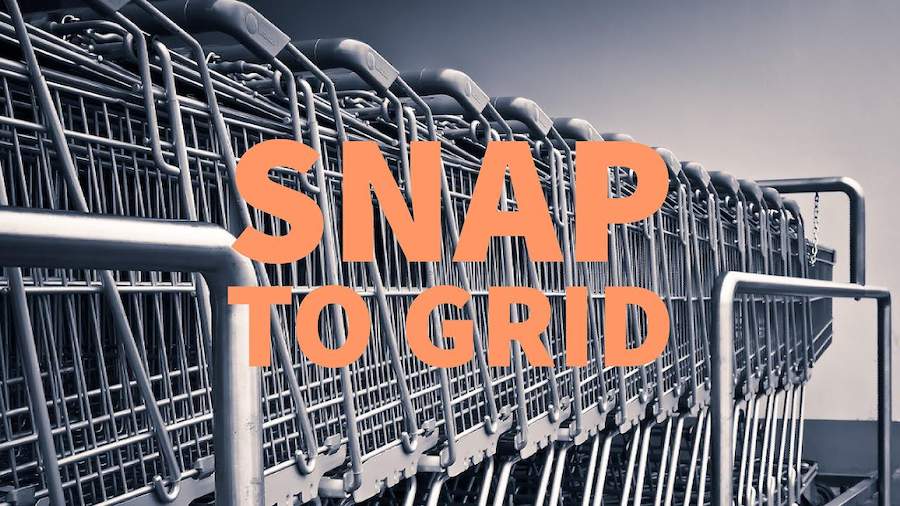
So you are drawing some shapes in Excel and you need them to line up with the Excel grid. Snap to Grid is the answer.
If you are drawing any shape, Alt will cause that shape to exactly line up with the borders of cells.
Thanks to Rickard Wärnelid for sending in this idea.
Watch Video
Video Transcript
Learn Excel From MrExcel, Podcast Episode 1408: Hold Down ALT In Order To Snap To Grid While Drawing Shapes.
I’m actually going to give you 2 keyboard shortcuts here. So, let's go to INSERT, ILLUSTRATIONS, SHAPES, and choose the circle, alright, so, the circle here. If you just draw a circle, you're going to get some sort of an oval, something like that, but if you hold down the SHIFT key while you're drawing that, it will constrain it to be a perfect circle, like that. For the rectangle, INSERT, ILLUSTRATIONS, SHAPES, choose the rectangle, alright. Just draw and it's going to be in any shape, but if I hold down the SHIFT key, it will force it to be a perfect square.
So, the first trick is the SHIFT key, but if I need it to snap to the grid to exactly fill a certain range of cells, we'll go to INSERT, ILLUSTRATIONS, SHAPES, choose the rectangle. This time, I'm going to hold down the ALT key while I draw and it will always be, you know, in this case 2 by 2, 3 by 3, 5 by 3, and will always exactly, exactly fill a grid.
Alright. Couple of great tricks there, while you're using the shapes: to constrain their shapes to be a perfect rectangle, perfect circle, perfect -- what is it, isosceles triangle -- no, equilateral triangle; or snap to grid.
I want to thank you for stopping by. We'll see you next time for another netcast from MrExcel.
Title Photo: MichaelGaida / Pixabay
