Format Dates
June 16, 2022 - by Bill Jelen
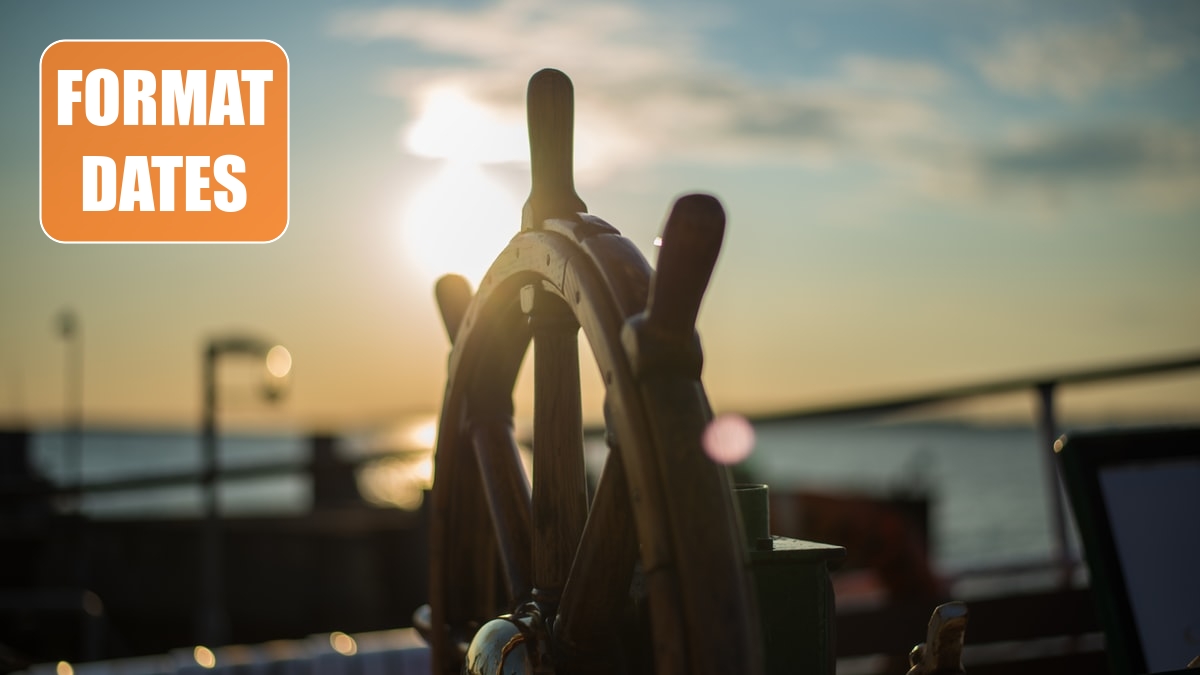
Problem: I don’t like the Short Date or Long Date format. I am going to keep storing my dates as text because I have more control.
Strategy: The ribbon is designed for people who have never used Excel. Microsoft put just a few choices in the ribbon to make Excel rookies happy. All of the good stuff is found by using More Number Formats at the bottom of the dropdown. With the Format Cells dialog, you can do almost anything with your dates.
When you choose More Number Formats, you get back to the legacy Format Cells dialog (Figure 522). On the Number tab, you can use the Date category to choose from 16 date formats. Most of those formats have been in Excel since the Y2K scare, so most only offer 2-digit dates.
If the date format that you want isn’t in the list of 16 formats, then choose Custom from the Number category. You can type any date format code in the Type: box. (Figure 523)
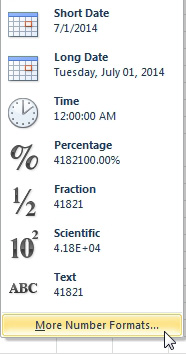
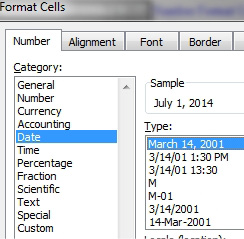
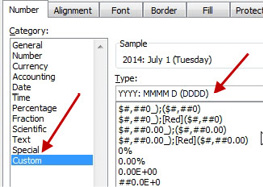
Here are examples of custom number codes that you can use.
That last date format uses Ctrl+J to go to a new line. After using the date format, you will have to turn on Wrap Text and make the row height tall enough to accommodate the two lines of text.
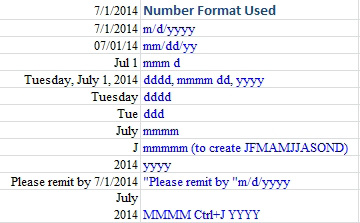
This article is an excerpt from Power Excel With MrExcel
Title photo by Maximilian Weisbecker on Unsplash
